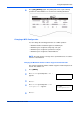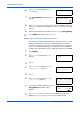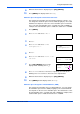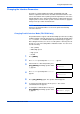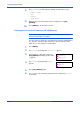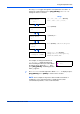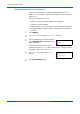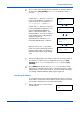Printer User's Manual
Using the Operator Panel
ADVANCED OPERATION GUIDE 2-29
Changing the Interface Parameters
The printer is equipped with both parallel (FS-C5030N) and USB
interfaces. Optional serial interface board kit and network interface card
can also be installed. Various printing environment parameters such as the
default emulation can be changed independently on different interfaces by
using the printer’s menu selection system. Select the interface to apply the
changes in the procedure described below.
NOTE: This interface selection described below does not select the
interface from which data will be received. The printer automatically
selects the interface.
Changing Parallel Interface Mode (FS-C5030N only)
The parallel interface supports a bi-directional/high-speed mode according
to IEEE standards. Normally, this interface is used under the default setting
Auto. For details, see Parallel Interface (FS-C5030N only) on page 4-3.
After setting the interface, be sure to reset the printer or turn the power off
at least once. The new setting will be enabled thereafter. You can select
from the following:
• Auto (default)
• Nibble/high speed
• High speed
•Normal
1
Press [MENU].
2
Press U or V repeatedly until Interface > appears.
3
If the interface is other than parallel, press
[OK] ([ENTER]). A blinking question mark
(?) appears.
4
Press U or V repeatedly until Parallel
appears.
5
Press [OK] ([ENTER]) again. The question mark disappears.
6
To change the parallel interface mode, press Z. The current
communication mode appears.
7
To change the communication mode, press
[OK] ([ENTER]). A blinking question mark
(?) appears.
Interface
? Serial
Interface
? Parallel
>Parallel I/F
? Nibble (high)