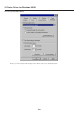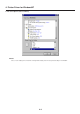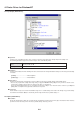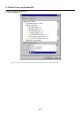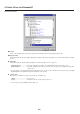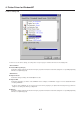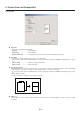Operation Manual
4-1
4. Printer Driver for WindowsNT
4. Printer Driver for WindowsNT
4-1 Opening the Properties Window
1
Start WindowsNT.
2
Click on [Start] on the task bar.
The Start menu will appear.
3
Use the mouse to point to [Settings]. A submenu will appear, so click on [Printers].
The [Printers] folder will open.
4
Use the right mouse button to click on the icon for this printer. A pop-up menu will be
displayed.
Select [Document Defaults] from the menu.
The Document Defaults window will open.
* When you are making settings for optional equipment, select [Properties] here and
then click on the [Device Settings] Tab.
The following procedure explains the functions of the Universal driver and the KPDL2 driver for those who use Windows NT4.0 as their operating
system.
* Depending upon version upgrades of the printer driver, the screenshots shown here may differ somewhat from that of the actual printer driver.
* Refer to the Instruction Manual for Windows or to On-Line Help for information regarding items that are not explained in this Instruction Handbook.
* Two printer drivers have been included with this product: a standard printer driver and a Collator-compatible driver. Refer to “1. Procedure for
Installing and Printing with a Printer Driver” on page 1-1 for more detailed information.
* If you use the KPDL 2 driver, be sure to set the emulation mode in the printer to “KPDL” or “KPDL(AUTO)”.