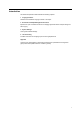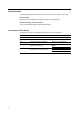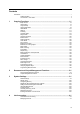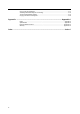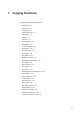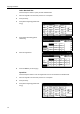User Guide
Copying Functions
1-4
Other Standard Size
Follow the steps as below to specify the other standard sizes.
1
Place the originals in the document processor or on the platen.
2
Press [Function].
3
Press [Select Orig.Size] ([Select Size
Orig.]).
4
Press [Other stand.Size] ([Others
stand.Size]).
5
Select the original size.
6
Press the Start key to start copying.
Input Size
Follow the steps as below to enter the original size which is not included in the standard sizes.
1
Place the originals in the document processor or on the platen.
2
Press [Function].
3
Press [Select Orig.Size] ([Select Size
Orig.]).
Ready to copy.
11x8
½
Paper Size
Program
Function
User choiceBasic
Exposure Reduce
Cov er
Booklet
Up
Batch
Scanning
Auto
Selection
Border
Select
Orig.Image
2 sided/
Margi n/
Center ing
Sort/
Offset
Select
Orig.Size
Page #
Combine
Form
Overl ay
Down
100%
Paper Separation
Mode /Enlarge
Erase Mode
Quality
Ready to copy.
Select
11x8½"
8½x5½"
5½x8½"11x17"
Other
Input size
Auto
8½x14"
8½x11"
11x15"
8½x13½"
8½x13"
A4
BackSelect Original Size
A4
Cust
o
stand.Size
Paper Size
11x8
½
100%
2x2"
2x2"
2x2"
2x2"
Shortcut
size
Input size A5 B5
B5
A3
Other
B4
A5
B6
B6
Folio
Back
Ready to copy.
P.Card
Select
A6
Select Original Size
Paper Size
A3
stand.Size
100%
Shortcut
size
8K
16K
16K
OUFUKU
HAGAKI
Ready to copy.
11x8
½
Paper Size
Program
Function
User choiceBasic
Exposure Reduce
Cov er
Booklet
Up
Batch
Scanning
Auto
Selection
Border
Select
Orig.Image
2 sided/
Margi n/
Center ing
Sort/
Offset
Select
Orig.Size
Page #
Combine
Form
Overl ay
Down
100%
Paper Separation
Mode /Enlarge
Erase Mode
Quality