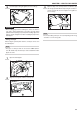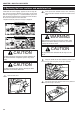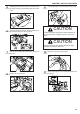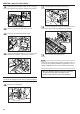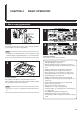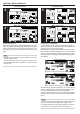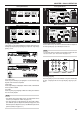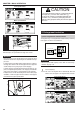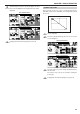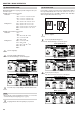Operation Manual
CHAPTER 4 BASIC OPERATION
4-6
(3) Standard zoom mode
Enlargement/reduction copying is possible using the ratios pre-
set in the copier.
Available ratios in Inch specification
Reduction 25%
50% : 11" ✕ 17"
–
–
>
5 1/2" ✕ 8 1/2"
64% : 11" ✕ 17"
–
–
>
8 1/2" ✕ 11"
77% : 11" ✕ 17"
–
–
>
8 1/2" ✕ 14"
78% : 8 1/2" ✕ 14"
–
–
>
8 1/2" ✕ 11"
Enlargement 121% : 8 1/2" ✕ 14"
–
–
>
11" ✕ 17"
129% : 8 1/2" ✕ 11"
–
–
>
11" ✕ 17"
154% : 5 1/2" ✕ 8 1/2"
–
–
>
8 1/2" ✕ 14"
200% : 5 1/2" ✕ 8 1/2"
–
–
>
11" ✕ 17"
400%
Available ratios in Metric specification
Reduction 25%
50%
70% : A3
–
–
>
A4, A4
–
–
>
A5
75% : 11" ✕ 15"
–
–
>
A4
90% : Folio
–
–
>
A4
Enlargement 106% : 11" ✕ 15"
–
–
>
A3
127% : Folio
–
–
>
A3
141% : A4
–
–
>
A3, A5
–
–
>
A4
200% : A5
–
–
>
A3
400%
Set the original(s).
Touch the [Reduce/Enlarge] key.
The “Reduce/Enlarge” screen will appear.
Touch the key corresponding to the desired zoom ratio.
NOTE
• The zoom ratio can be changed in increments of 1% from the
selected ratio by pressing the [+] key or [–] key.
Copying will start when the [Start] key is pressed.
1
2
Inch specifications
Metric specifications
3
(4) XY zoom mode
It is possible to set the zoom ratio for the length and the width of
the copy independently. The zoom ratio can be set to any 1%
increment between 25% and 400% (between 25% and 200%
when using the Document Processor).
Set the originals.
Touch the [Reduce/Enlarge] key.
The “Reduce/Enlarge” screen will appear.
Touch the [XY zoom] key.
The XY zoom mode set-up screen will appear.
4
2
Inch specifications
Metric specifications
1
3
Inch specifications
Metric specifications
M
M
Y %
X %