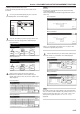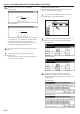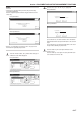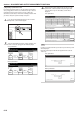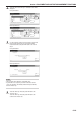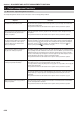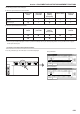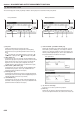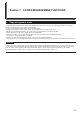Operation Manual
Table Of Contents
- Section 1 IMPORTANT! PLEASE READ FIRST.
- Section 2 NAMES OF PARTS
- Section 3 PREPARATIONS
- Section 4 BASIC OPERATION
- Section 5 OTHER CONVENIENT FUNCTIONS
- 1. Making 2-sided copies from various types of originals [2-sided copy modes]
- 2. Copying two-page originals onto separate sheets [Page separation/Split copy modes]
- 3. Making a margin space on the copies [Margin mode]
- 4. Centering the copy image [Centering/Image shift mode]
- 5. Adding a space next to the copy images for making notes [Memo mode]
- 6. Making copies with clean edges [Border erase modes]
- 7. Fitting the image of either two or four originals onto a single copy page [Combine/Merge Copy modes]
- 8. Printing page numbers on copies [Print page numbers mode]
- 9. Overlaying one image over another [Form overlay mode]
- 10. Making booklets from sheet originals [Booklet/Stitching mode]
- 11. Making booklets from book originals [Book to Booklet mode]
- 12. Automatic sorting of copy sets without the Document Finisher [Sort/Finished mode]
- 13. Auto rotation function
- 14. Adding a front and/or back cover to your copy sets [Cover mode]
- 15. Original size selection mode
- 16. Feeding paper as a backing sheet for OHP transparencies [Transparency + backing sheet mode]
- 17. Inverting black and white [Invert mode]
- 18. Making mirror image copies [Mirror image mode]
- 19. Making a test copy prior to large volume copying [Proof mode]
- 20. Making more of the same copies after a copy job is finished [Repeat copy mode]
- 21. Copying a large volume of originals in one operation [Batch scanning mode]
- 22. Saving on toner use [Eco print mode]
- 23. Original set direction
- 24. Memorizing frequently used settings [Program function]
- 25. Registration keys
- 26. Easily add covers and insert sheets between various sets of originals in one operation [Job build mode]
- Section 6 DOCUMENT AND OUTPUT MANAGEMENT FUNCTIONS
- Section 7 COPIER MANAGEMENT FUNCTIONS
- 1. Copy management mode
- (1) Copy management procedures
- (2) Accessing the copy management menu screen
- (3) Editing copy management information
- (4) Checking the copy management counts
- (5) Turning the copy management function ON/OFF
- (6) Changing the copy management default settings
- (7) Making copies when copy management is turned ON
- 2. Default settings
- 3. Multi-bypass tray paper settings
- 4. Original size registration
- 5. Drum refresh
- 6. Checking the total counter and printing out the counter report
- 7. Box management default settings
- 8. Hard disk management
- 9. Report print out
- 10. Changing the language used for messages
- 11. Entering characters
- 1. Copy management mode
- Section 8 OPTIONAL EQUIPMENT
- Section 9 TROUBLESHOOTING
- Section 10 MAINTENANCE AND OPERATION INFORMATION

Section 6 DOCUMENT AND OUTPUT MANAGEMENT FUNCTIONS
6-16
6Deleting the full contents of a box
Perform the following procedure when you want to delete the full
contents of a synergy print box in one step.
1
Press the [Document Management] key. The “Document
Management” screen will be displayed.
2
Touch the “Box editing” key under “Synergy Print Box”. The
screen to select the synergy print box will be displayed.
Inch specifications
Select function.
Document Management
End
Shared Data Box Synergy Print Box Form box
Document
reg.
Document
printing
Document
reg.
Document
printing
Form
reg.
Box
Editing
Box
Editing
Box
Editing
25/10/'01 19:20
Metric specifications
Select function.
Document Management
25/10/'01 19:20
End
Shared Data Box Synergy Print Box Form box
Document
registr.
Document
printing
Document
printing
Document
registr.
Form
registr.
Box
Editing
Box
Editing
Box
Editing
3
Either touch the synergy print box that contains the
documents to be deleted, or enter its number using the
keypad. Then touch the “Enter” key. The “Box editing” screen
will be displayed.
Inch specifications
001
ABCD_0000001
006
UVWX_0000006
011
QRST_0000105
016
MNOP_0200104
002
EFGH_0000002
007
ABCD_0000101
012
UVWX_0000106
017
QRST_0200105
003
IJKL_0200003
008
EFGH_0000102
013
ABCD_0200101
018
UVWX_0200106
004
MNOP_0000004
009
IJKL_0000103
014
EFGH_0200102
019
ABCD_0500101
005
QRST_0000005
010
MNOP_0000104
015
IJKL_0200103
020
EFGH_0500102
Box editing
Select box No.
Cancel
Box No.
(with #key)
Enter
1/ 5
Document Management - Synergy Print Box
Metric specifications
001
ABCD_0000001
006
UVWX_0000006
011
QRST_0000105
016
MNOP_0200104
002
EFGH_0000002
007
ABCD_0000101
012
UVWX_0000106
017
QRST_0200105
003
IJKL_0200003
008
EFGH_0000102
013
ABCD_0200101
018
UVWX_0200106
004
MNOP_0000004
009
IJKL_0000103
014
EFGH_0200102
019
ABCD_0500101
005
QRST_0000005
010
MNOP_0000104
015
IJKL_0200103
020
EFGH_0500102
Box editing
Select box No.
Job cancel
Box No.
(with # key)
Enter
1/ 5
Document Management - Synergy Print Box
5
Touch the “Yes” key or the “No” key, as appropriate.
Inch specifications
Document name : Job 005
This document(s) will be deleted. Do you want to delete it?
Ye s N o
Stop
Metric specifications
Document name : JOB005
This document will be deleted. Are you sure?
Ye s N o
Stop
If you selected “Yes”, the selected documents will be deleted
and the touch panel will return to the screen in step 4.
If you selected “No”, the touch panel will return to the screen
in step 4 without deleting the selected documents.
6
If you want to delete other stored documents, repeat steps 4
and 5.
7
Touch the “End” key. The touch panel will return to the
screen in step 2.
Touch the “End” key once again. The touch panel will return
to the contents of the “Basic” tab.