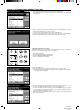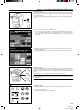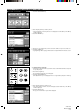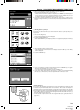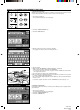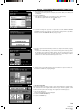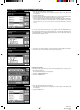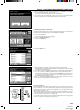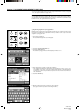Operation Manual
Section 7 DOCUMENT MANAGEMENT FUNCTIONS
2A080030A
KM-6230 (KME)
/ 131
6. If you are certain that you want to delete that data, touch the “DELETE” key once again.
The touch panel will return to the screen for step 4.
* If you do not want to delete that data, touch the “CANCEL” key.
7. If you want to delete other shared data, repeat steps 4 - 6. Once you are finished deleting
data, press the Reset key. The touch panel will return to the basic screen.
5 Modifying information for shared data
Follow the procedure below when you want to change the registered name of certain data or
change the order in which the names for the shared data are displayed.
1. Press the Doc. Mgmt. key.
The document management screen will appear.
2. Touch the “STORED JOB BOX” key.
3. Touch the “STORAGE” key.
4. Touch the “MODIFY” key.
5. Select the data that corresponds to the information that you want to modify.
* If the data that you want to modify the information for is not displayed, touch the “▼” key
or the “▲” key until it is displayed.
6. If you want to change the order in which the name for the shared data is displayed, touch
the “q UP” key or the “Q DOWN” key until that name is in the position that you want.
* If you want to change the name of the data, touch the “RENAME” key. (See page 8-29 for
the procedure on entering the name.) Once you are finished changing the name, the
touch panel will return to the basic screen.
7. Once you are finished modifying information, touch the “END” key and then press the
Reset key. The touch panel will return to the basic screen.
(5) Synergy print boxes
If you store multiple sets of originals in a synergy print box, you can print out up to 10 of these
sets at one time. Up to 100 sets of originals can be registered in each synergy print box at
one time, and it is possible to register a total combination of 100 synergy print boxes and
virtual mailboxes (see page 7-17).
* Each synergy print box can have its own name and password for heightened security. It is
also possible to delete at one time all of the data registered in any one box. (See “2 Box
name & password / Clear data in box” on page 8-23.)
* It is possible as well to delete at one time all of the data registered in all of the synergy print
boxes. (See “1 Reset box (delete all)” on page 8-23.)
7-10