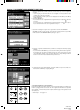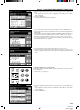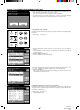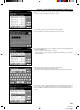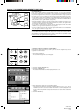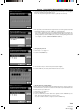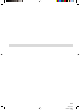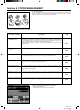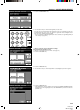Operation Manual
Section 7 DOCUMENT MANAGEMENT FUNCTIONS
2A080030A
KM-6230 (KME)
/ 131
4. If you are certain that you want to delete those originals, touch the “DELETE” key once
again. The touch panel will return to the screen for step 2.
* If you do not want to delete those originals, touch the “CANCEL” key.
5. If you want to delete other originals, repeat steps 2 - 4. Once you are finished deleting
originals, press the Reset key. The touch panel will return to the basic screen.
5 Changing the order of printing
Follow the procedure below when you want to change the order that selected originals will be
printed out.
1. Follow steps 1 - 6 on page 7-12.
2. Select the originals that you want to print out. (You can select up to 10 sets of originals at
one time.)
* If any original that you want to print out is not displayed, touch the “▼” key or the “▲” key
until it is displayed.
3. Touch the “ORDER CHANGE” key.
A list of the originals you selected will appear.
4. Select the original for which you want to change the order of printing and touch the “q UP”
key or the “Q DOWN” key until that original is in the position that you want.
5. Touch the “ENTER” key.
* Once you are finished changing the order of printing, press the Reset key. The touch
panel will return to the basic screen.
6 Modifying information for a registered synergy print box
Follow the procedure below when you want to change the password for synergy print box,
change the name of an original registered in that box or change the order in which the origi-
nals in that box are displayed.
1. Follow steps 1 - 6 on page 7-12.
2. Touch the “MODIFY” key.
7-15