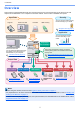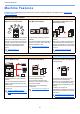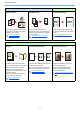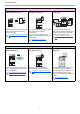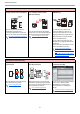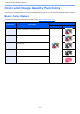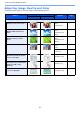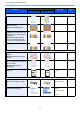Operation Manual
viii
> Color and Image Quality Functions
Adjusting Image Quality and Color
To adjust the image quality or color of an image, use the following functions.
I want to...
Sample image
Function Page
Before After
Easily adjust the image quality to match your own image
Adjust the skin color.
Example: Create a tanned effect.
One Touch Image
Adjust
[Portrait Photo]
page 6-28
Adjust the blue landscape.
Example: Make the blue more
vivid
One Touch Image
Adjust
[Landscape Photo
(Blue)]
page 6-28
Adjust the green landscape.
Example: Change to yellow-
green
One Touch Image
Adjust
[Landscape Photo
(Green)]
page 6-28
Produce overall image vividly. One Touch Image
Adjust
[Vivid]
page 6-28
Program
[Vivid Copy]
page 5-7
Remove dark background or
bleed-through from the original
such as a newspaper.
Program
[Newspaper Copy]
page 5-6
Clearly reproduce fine lines, faint
lines, broken lines, and other fine
details in a CAD or other
drawings.
Program
[Drawing Copy]
page 5-6
Clearly reproduce the text or
colors of a highlighter.
Program
[Highlighter Copy]
page 5-7