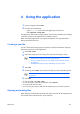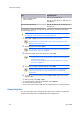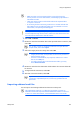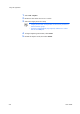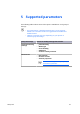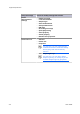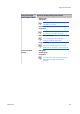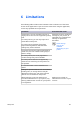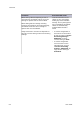Daim Ntawv Qhia Tus Neeg Siv
Table Of Contents
4
Using the application
Using the application
1
In your computer, select Start.
2
Do either of the following:
• Type Setup Tool, then select the application from the list.
• Select Kyocera > Setup Tool.
The application starts with an empty file list. Files that are managed, for example,
created or opened, in the application are added to the list.
When closing the application, you may be prompted to save any files before
being removed from the list.
Creating a new file
You can create and manage groups of settings in Setup Tool without exporting
files from your printer to the application.
1
Select File > New.
2
Select the target printer for setup, then select the settings for setup.
• Make sure to select the correct target printer.
• You can create one file for one target printer and one group
of settings.
• Available settings may vary depending on your printer.
3
Select OK.
4
In Settings, select Edit, then review or modify any of the available options.
Options may vary depending on your printer or selected group
of settings.
5
Select OK.
• To save your file, select File > Save.
• To save your file in a specific destination, select Save as.
• You cannot edit the file name.
• You can save your file in a USB drive for importing to one or more printers.
Opening and editing files
When opening or editing files in Setup Tool, make sure that all the dependencies
are located in the same location in your computer.
Setup Tool 4-1