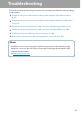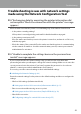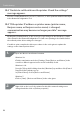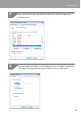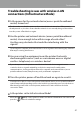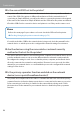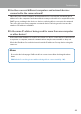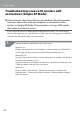Compatibility Guide
Table Of Contents
- Before completing settings
- Connection settings for connecting to computer
- Connecting from a portable terminal
- Adding a second computer or portable terminal
- Checking/changing the printer network settings
- Initializing the Network Settings
- Troubleshooting
- Troubleshooting issues with network settings made using the Label Editor installer
- Troubleshooting issues with network settings made using the Network Configuration Tool
- Troubleshooting issues with wireless LAN connections (Infrastructure Mode)
- Troubleshooting issues with wireless LAN connections (Simple AP Mode)
- Troubleshooting issues with wired LAN connections
- Methods for resolving issues with not being able to connect at all
- Trademarks/Notation
100
Troubleshooting
Troubleshooting issues with wireless LAN
connections (Simple AP Mode)
Connecting to the Internet from your windows-based computer
becomes impossible after the computer is connected to the
printer in Simple AP Mode. The computer is using a USB mobile
device for the Internet access.
Connecting to the printer in Simple AP Mode may take precedence over connecting to
the Internet using a low-speed mobile device. If this is the case, changing your computer’s
setting as described below may solve the problem.
Pull up the Windows [Network Connections] screen.
Windows 10:
Click the start button and select [Settings] - [Network & Internet]. Click [Wi-Fi]
on the right side of the window, and click [Change adapter options].
Windows 8.1/8:
Press the [X] key while holding down the [Windows] key and then click [Control
Panel] from the list that pops up.
In [Control Panel], select [Network and Internet] - [Network and Sharing Center]
- [Change adapter settings] in the order given.
Windows 7:
Click on [Start] - [Control Panel] - [Network and Internet] - [Network and
Sharing Center] - [View network status and tasks] - [Change adapter settings]
in the order given.
1.