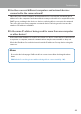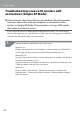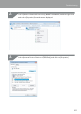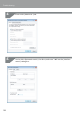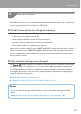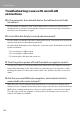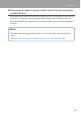Compatibility Guide
Table Of Contents
- Before completing settings
- Connection settings for connecting to computer
- Connecting from a portable terminal
- Adding a second computer or portable terminal
- Checking/changing the printer network settings
- Initializing the Network Settings
- Troubleshooting
- Troubleshooting issues with network settings made using the Label Editor installer
- Troubleshooting issues with network settings made using the Network Configuration Tool
- Troubleshooting issues with wireless LAN connections (Infrastructure Mode)
- Troubleshooting issues with wireless LAN connections (Simple AP Mode)
- Troubleshooting issues with wired LAN connections
- Methods for resolving issues with not being able to connect at all
- Trademarks/Notation
103
Troubleshooting
Close all open windows.
If still unable to connect to the Internet even after completing the above steps, repeat Step
3 above using [Internet Protocol Version 6 (TCP/IPv6)].
The Wi-Fi connection was dropped suddenly
Check to make sure that none of the below items are true.
• Is the power to the printer turned o?
• Has the Simple AP Mode security key been changed?
• Have the network settings for the printer been changed?
• If the Simple AP Mode security key was changed
Delete all connection settings for the "DIRECT-XXXXXXXX" registered to the wireless device.
Next, go back and select "DIRECT-XXXXXXXX" again and then enter a new password for it.
For more detailed procedure instructions, refer to the manual and other documentation
for your wireless device.
If the network settings were changed
The / lamp being turned o indicates that the wireless LAN mode for the printer
has been changed. To change from a connection under dierent network settings back
to a Simple AP Mode connection, initialize the network settings for the printer, and then
recongure the wireless LAN connection (Simple AP Mode) without rst conguring the
network settings for the printer.
Î
Initializing the Network Settings (p.89)
Î
Setting up a wireless LAN connection (Simple AP Mode) (p.39)
Memo
Proceed to the below page if still not able to connect even after checking the above
items.
Î
Methods for resolving issues with not being able to connect at all (p.106)
6.