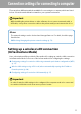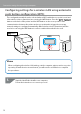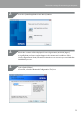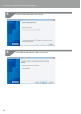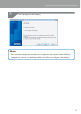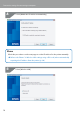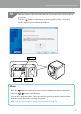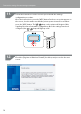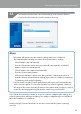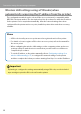Compatibility Guide
Table Of Contents
- Before completing settings
- Connection settings for connecting to computer
- Connecting from a portable terminal
- Adding a second computer or portable terminal
- Checking/changing the printer network settings
- Initializing the Network Settings
- Troubleshooting
- Troubleshooting issues with network settings made using the Label Editor installer
- Troubleshooting issues with network settings made using the Network Configuration Tool
- Troubleshooting issues with wireless LAN connections (Infrastructure Mode)
- Troubleshooting issues with wireless LAN connections (Simple AP Mode)
- Troubleshooting issues with wired LAN connections
- Methods for resolving issues with not being able to connect at all
- Trademarks/Notation
12
Connection settings for connecting to computer
Conguring settings for a wireless LAN using automatic
push button conguration (WPS)
This conguration method can be selected when a WPS-enabled access point is used and
other wireless devices (handsets) are set using the WPS button. Press the
/
button on the back of the printer and the WPS button on the access point to start
communications between the printer and access point and to trigger the necessary
network settings to congure automatically. Other wireless devices (handsets) will also
need to be set using the WPS button in order to enable this method to be used.
WPS
button
Memo
When conguring the wireless LAN settings, set the computer, printer, and access point
up nearby to make it easier to run them as you will need to use all three to complete
the procedures.
Start the Label Editor installer on a computer.
Follow the instructions on screen to proceed.
1.