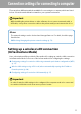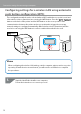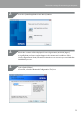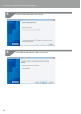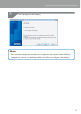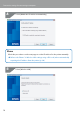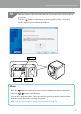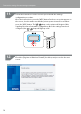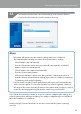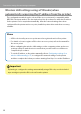Compatibility Guide
Table Of Contents
- Before completing settings
- Connection settings for connecting to computer
- Connecting from a portable terminal
- Adding a second computer or portable terminal
- Checking/changing the printer network settings
- Initializing the Network Settings
- Troubleshooting
- Troubleshooting issues with network settings made using the Label Editor installer
- Troubleshooting issues with network settings made using the Network Configuration Tool
- Troubleshooting issues with wireless LAN connections (Infrastructure Mode)
- Troubleshooting issues with wireless LAN connections (Simple AP Mode)
- Troubleshooting issues with wired LAN connections
- Methods for resolving issues with not being able to connect at all
- Trademarks/Notation
17
Connection settings for connecting to computer
With the network cable and USB cable left unconnected, turn on the power to
the printer.
Press the
button repeatedly to scroll through the printer connection
modes until you get to Infrastructure Mode.
Button
Lamp
Lamp
Memo
Press the button to switch the printer mode to Infrastructure Mode, which will
cause the
/ lamp to start ashing.
You can also check the printer connection mode by printing out the network status
from the printer. Check the next page for details.
Î
How to check the network settings on the printer alone (p.72)
10.