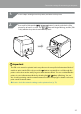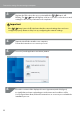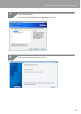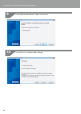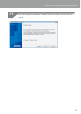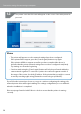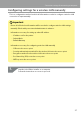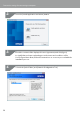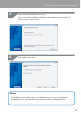Compatibility Guide
Table Of Contents
- Before completing settings
- Connection settings for connecting to computer
- Connecting from a portable terminal
- Adding a second computer or portable terminal
- Checking/changing the printer network settings
- Initializing the Network Settings
- Troubleshooting
- Troubleshooting issues with network settings made using the Label Editor installer
- Troubleshooting issues with network settings made using the Network Configuration Tool
- Troubleshooting issues with wireless LAN connections (Infrastructure Mode)
- Troubleshooting issues with wireless LAN connections (Simple AP Mode)
- Troubleshooting issues with wired LAN connections
- Methods for resolving issues with not being able to connect at all
- Trademarks/Notation
21
Connection settings for connecting to computer
Insert a tape cartridge into the printer, and turn on the power.
Press and hold down the
/ button located on the back of the
printer for at least 3 seconds. The
/ lamp will begin ashing, and the [PIN
code] will then be printed out from the printer.
Important
The PIN code cannot be printed out in any other mode except for Infrastructure Mode. If
unable to print out the PIN code, press the
button repeatedly to scroll through the
printer connection modes until you get to Infrastructure Mode. You can conrm that the
printer is set to Infrastructure Mode by whether the
/ lamp is ashing. You can
also check by printing out the network status. Check the next page for details on how to
print out the network status.
Î
How to check the network settings on the printer alone (p.72)
1.
2.