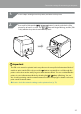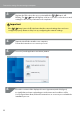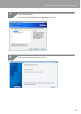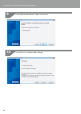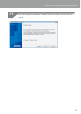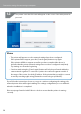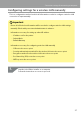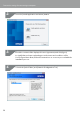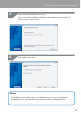Compatibility Guide
Table Of Contents
- Before completing settings
- Connection settings for connecting to computer
- Connecting from a portable terminal
- Adding a second computer or portable terminal
- Checking/changing the printer network settings
- Initializing the Network Settings
- Troubleshooting
- Troubleshooting issues with network settings made using the Label Editor installer
- Troubleshooting issues with network settings made using the Network Configuration Tool
- Troubleshooting issues with wireless LAN connections (Infrastructure Mode)
- Troubleshooting issues with wireless LAN connections (Simple AP Mode)
- Troubleshooting issues with wired LAN connections
- Methods for resolving issues with not being able to connect at all
- Trademarks/Notation
22
Connection settings for connecting to computer
Register the PIN code to the access point while the
/ lamp is still
ashing. The
/ lamp will light up solid as soon as the connections to and
settings for the access point have been completed.
Important
If the / lamp is turned o, it indicates that the network settings have not been
congured properly. Return to Step 2 to try conguring the network settings.
Start the Label Editor installer on a computer.
Follow the instructions on screen to proceed.
Press the [Install application and driver] button.
Check the content of the displayed License Agreement, and click [Agree]
to signify that you have read and agree to the terms and conditions of the
License Agreement. Next, follow the instructions on screen to proceed with the
installation process.
3.
4.
5.
6.