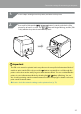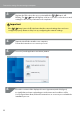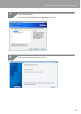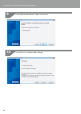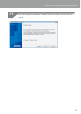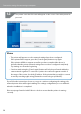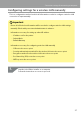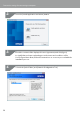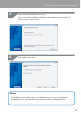Compatibility Guide
Table Of Contents
- Before completing settings
- Connection settings for connecting to computer
- Connecting from a portable terminal
- Adding a second computer or portable terminal
- Checking/changing the printer network settings
- Initializing the Network Settings
- Troubleshooting
- Troubleshooting issues with network settings made using the Label Editor installer
- Troubleshooting issues with network settings made using the Network Configuration Tool
- Troubleshooting issues with wireless LAN connections (Infrastructure Mode)
- Troubleshooting issues with wireless LAN connections (Simple AP Mode)
- Troubleshooting issues with wired LAN connections
- Methods for resolving issues with not being able to connect at all
- Trademarks/Notation
27
Connection settings for connecting to computer
Conguring settings for a wireless LAN manually
This is a conguration method in which all information needed to congure a wireless LAN
connection is input manually.
Important
Part or all of the below information will be needed to congure wireless LAN settings
manually. Check with your network administrator in advance.
Information necessary for setting up a xed IP address
• IP address set for the printer
• Subnet Mask
• Default Gateway
Information necessary for conguring a wireless LAN manually
• SSID set to the access point
• Security authentication method for the wireless LAN set to the access point
• Encryption method for the wireless LAN set to the access point
• Pre-Shared Key (PSK) set to the access point
• WEP key set to the access point
Start the Label Editor installer on a computer.
Follow the instructions on screen to proceed.
1.