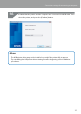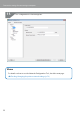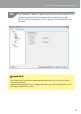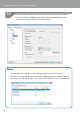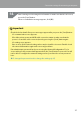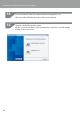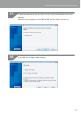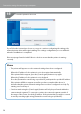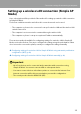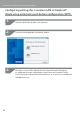Compatibility Guide
Table Of Contents
- Before completing settings
- Connection settings for connecting to computer
- Connecting from a portable terminal
- Adding a second computer or portable terminal
- Checking/changing the printer network settings
- Initializing the Network Settings
- Troubleshooting
- Troubleshooting issues with network settings made using the Label Editor installer
- Troubleshooting issues with network settings made using the Network Configuration Tool
- Troubleshooting issues with wireless LAN connections (Infrastructure Mode)
- Troubleshooting issues with wireless LAN connections (Simple AP Mode)
- Troubleshooting issues with wired LAN connections
- Methods for resolving issues with not being able to connect at all
- Trademarks/Notation
35
Connection settings for connecting to computer
After entering and checking the information to make sure that it is all correct,
press the [Send] button.
When a conrmation message appears, click [OK].
Important
Check the below details if any error messages appear after you press the [Send] button.
If a communications error appears:
Check the printer power and USB cable connection status to make sure that the
power is on and the cable connected, and try pressing the [Send] button again.
If a settings error appears:
One or more of the entered setting values may be invalid or incorrect. Double-check
the entered information again and correct any problems.
If an administrator password has been set using the Network Conguration Tool, a
screen asking for the password will appear when the [Send] button is pressed. You will
not be able to congure the network settings unless you enter the correct password
here.
Î
To change the password used to change the settings (p.87)
14.