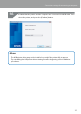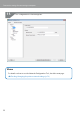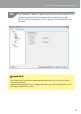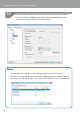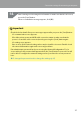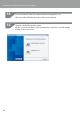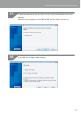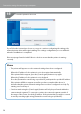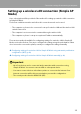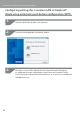Compatibility Guide
Table Of Contents
- Before completing settings
- Connection settings for connecting to computer
- Connecting from a portable terminal
- Adding a second computer or portable terminal
- Checking/changing the printer network settings
- Initializing the Network Settings
- Troubleshooting
- Troubleshooting issues with network settings made using the Label Editor installer
- Troubleshooting issues with network settings made using the Network Configuration Tool
- Troubleshooting issues with wireless LAN connections (Infrastructure Mode)
- Troubleshooting issues with wireless LAN connections (Simple AP Mode)
- Troubleshooting issues with wired LAN connections
- Methods for resolving issues with not being able to connect at all
- Trademarks/Notation
38
Connection settings for connecting to computer
Select the printer to be used.
If you follow the instructions shown on screen to continue conguring the settings, the
network printer driver will begin installing. The settings conguration process will nish
when the installation is completed.
Print a test page from the Label Editor to check to ensure that the printer is running
correctly.
Memo
• The printer will appear once the network settings have been congured.
When the IP address for the printer is set to be acquired automatically:
If the printer fails to appear, press the [Search again] button to try again.
When the IP address for the printer is set to be xed:
Press the [Restart the search using a specied IP], and input the specied IP address.
If the printer still fails to appear even after you have completed the above, it
indicates that the printer network settings have not been congured correctly. Try
starting over from Step 9.
• Searches made using the [Search again] button will only be performed within the
same network segment. To connect to a printer in a network segment outside of
the range of the router, check the IP address of the printer that you wish to connect
to and try searching again using [Restart the search using a specied IP].
19.