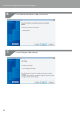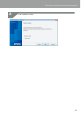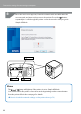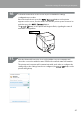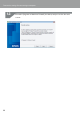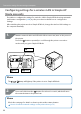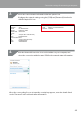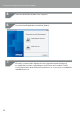Compatibility Guide
Table Of Contents
- Before completing settings
- Connection settings for connecting to computer
- Connecting from a portable terminal
- Adding a second computer or portable terminal
- Checking/changing the printer network settings
- Initializing the Network Settings
- Troubleshooting
- Troubleshooting issues with network settings made using the Label Editor installer
- Troubleshooting issues with network settings made using the Network Configuration Tool
- Troubleshooting issues with wireless LAN connections (Infrastructure Mode)
- Troubleshooting issues with wireless LAN connections (Simple AP Mode)
- Troubleshooting issues with wired LAN connections
- Methods for resolving issues with not being able to connect at all
- Trademarks/Notation
45
Connection settings for connecting to computer
Follow the instructions on the screen to proceed with the settings
conguration procedure.
Once the instruction to press the
/ button on the printer
appears on the screen, check to make sure that the printer power is turned on
and then press the
/ button.
The
/ lamp on the printer will begin to ash, signaling the start of
automatic conguration.
button
Click the Network Connection icon on the taskbar on your computer, and
select the connection with the same SSID for the network status information.
The printer and computer will communicate with each other to congure the
settings. Once the settings have been congured, the
/ lamp
on the
printer will light up.
10.
11.