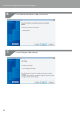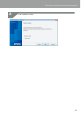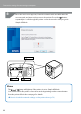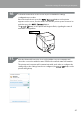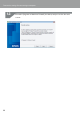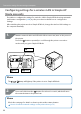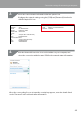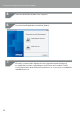Compatibility Guide
Table Of Contents
- Before completing settings
- Connection settings for connecting to computer
- Connecting from a portable terminal
- Adding a second computer or portable terminal
- Checking/changing the printer network settings
- Initializing the Network Settings
- Troubleshooting
- Troubleshooting issues with network settings made using the Label Editor installer
- Troubleshooting issues with network settings made using the Network Configuration Tool
- Troubleshooting issues with wireless LAN connections (Infrastructure Mode)
- Troubleshooting issues with wireless LAN connections (Simple AP Mode)
- Troubleshooting issues with wired LAN connections
- Methods for resolving issues with not being able to connect at all
- Trademarks/Notation
47
Connection settings for connecting to computer
Select a printer.
Memo
The printer will appear if it is set to Simple AP Mode.
If the printer fails to appear, press the [Search again] button to try again.
If the printer still fails to appear, check that the printer is set to the correct wireless LAN
mode, and try running the search again.
Check the procedures on the next page to congure the network settings manually
in Simple AP Mode if unable to get the settings congured properly using the above
steps.
Î
Conguring settings for a wireless LAN in Simple AP Mode manually (p.48)
If you follow the instructions shown on screen to continue conguring the settings, the
network printer driver will begin installing. The settings conguration process will nish
when the installation is completed.
Print a test page from the Label Editor to check to ensure that the printer is running
correctly.
13.