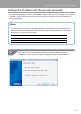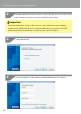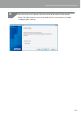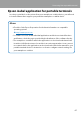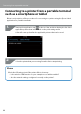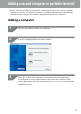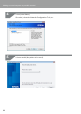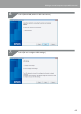Compatibility Guide
Table Of Contents
- Before completing settings
- Connection settings for connecting to computer
- Connecting from a portable terminal
- Adding a second computer or portable terminal
- Checking/changing the printer network settings
- Initializing the Network Settings
- Troubleshooting
- Troubleshooting issues with network settings made using the Label Editor installer
- Troubleshooting issues with network settings made using the Network Configuration Tool
- Troubleshooting issues with wireless LAN connections (Infrastructure Mode)
- Troubleshooting issues with wireless LAN connections (Simple AP Mode)
- Troubleshooting issues with wired LAN connections
- Methods for resolving issues with not being able to connect at all
- Trademarks/Notation
61
Connection settings for connecting to computer
Setting the IP address for the printer manually
Complete the below procedures to manually congure the necessary settings to use a xed
IP address of the printer when the below screen appears while the network settings are
being congured.
Memo
The information needed for setting an IP address manually is as listed below. Check
with your network administrator beforehand to prepare all information needed and
help the process go more smoothly.
Printer IP address
Subnet Mask
Default Gateway
When the below screen appears while the network settings are being
congured, select [Set the IP address manually (using a xed IP address)].
1.