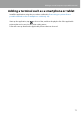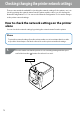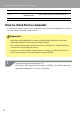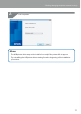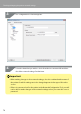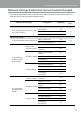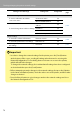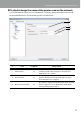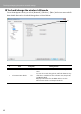Compatibility Guide
Table Of Contents
- Before completing settings
- Connection settings for connecting to computer
- Connecting from a portable terminal
- Adding a second computer or portable terminal
- Checking/changing the printer network settings
- Initializing the Network Settings
- Troubleshooting
- Troubleshooting issues with network settings made using the Label Editor installer
- Troubleshooting issues with network settings made using the Network Configuration Tool
- Troubleshooting issues with wireless LAN connections (Infrastructure Mode)
- Troubleshooting issues with wireless LAN connections (Simple AP Mode)
- Troubleshooting issues with wired LAN connections
- Methods for resolving issues with not being able to connect at all
- Trademarks/Notation
72
Checking/changing the printer network settings
There are two methods available for checking the network settings for the printer, one is to
check by printing the network status from the printer and the other is to check using the
Network Conguration Tool. You can use the Network Conguration Tool to make changes
to the printer network settings.
How to check the network settings on the printer
alone
You can check the network settings by printing the network status from the printer.
Memo
To print the network settings from the printer, make sure to insert tape that is as wide
as possible. Note that pre-cut labels cannot be used to print out network settings.
Check to make sure that the printer is not currently printing and then press
and hold down the
button
for at least 3 seconds.
Button
1.