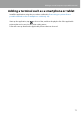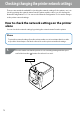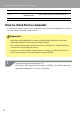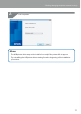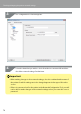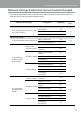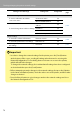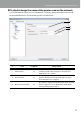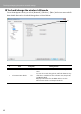Compatibility Guide
Table Of Contents
- Before completing settings
- Connection settings for connecting to computer
- Connecting from a portable terminal
- Adding a second computer or portable terminal
- Checking/changing the printer network settings
- Initializing the Network Settings
- Troubleshooting
- Troubleshooting issues with network settings made using the Label Editor installer
- Troubleshooting issues with network settings made using the Network Configuration Tool
- Troubleshooting issues with wireless LAN connections (Infrastructure Mode)
- Troubleshooting issues with wireless LAN connections (Simple AP Mode)
- Troubleshooting issues with wired LAN connections
- Methods for resolving issues with not being able to connect at all
- Trademarks/Notation
74
Checking/changing the printer network settings
Item Printing examples Description
SSID
DIRECT-LW-
1000PXXXXXXXX
Prints out the SSID used in Simple AP Mode.
Password 12345678 Prints out the password used in Simple AP Mode.
How to check from a computer
To check the network settings from a computer, use the Network Conguration Tool, which
is installed at the same time as Label Editor.
Important
• If the Network Conguration Tool was not installed when the printer driver was
installed, install the tool from the Label Editor installer.
• The network settings for the printer cannot be checked from a computer that does
not have the proper USB printer driver.
• In order to check the network settings from a computer, you will need to have the
printer and computer connected together using a USB cable.
Start up the Network Conguration Tool.
Click [Start] - [All Programs] (or [Programs]) - [EPSON] - [Label Editor Network] -
[Network Conguration Tool], in the order given.
1.