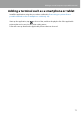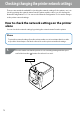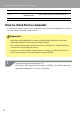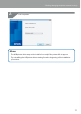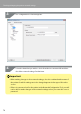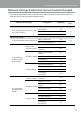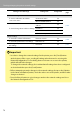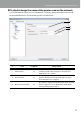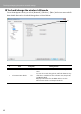Compatibility Guide
Table Of Contents
- Before completing settings
- Connection settings for connecting to computer
- Connecting from a portable terminal
- Adding a second computer or portable terminal
- Checking/changing the printer network settings
- Initializing the Network Settings
- Troubleshooting
- Troubleshooting issues with network settings made using the Label Editor installer
- Troubleshooting issues with network settings made using the Network Configuration Tool
- Troubleshooting issues with wireless LAN connections (Infrastructure Mode)
- Troubleshooting issues with wireless LAN connections (Simple AP Mode)
- Troubleshooting issues with wired LAN connections
- Methods for resolving issues with not being able to connect at all
- Trademarks/Notation
78
Checking/changing the printer network settings
Setting to check/change Setting item
Congurable
Reference
page
Wired LAN settings
To check/conrm the wired LAN
connection status
Connection status No
p.85
Wired LAN MAC Address No
To check/change the IP address settings
How to acquire the IP
address
Yes
IP Address Yes
Subnet Mask Yes
Default Gateway Yes
Printer settings
To check the software information Firmware version No
p.86
To check the printer time-out settings Print Timeout Yes
To change the password used to change
the settings
Password Yes p.87
Important
• In order to change the network settings for the printer, press the [Send] button
at the bottom of the screen, sending all setting values that can be set using the
Network Conguration Tool including items not shown on screen to the printer,
which will reect the changes.
To change the network settings, rst conrm that all settings have been congured
as desired and then press the [Send] button.
• Before attempting to make changes to the network settings, rst press the [Update
to the latest information] button, check the values set on the printer, and then make
changes as desired.
• Press the Cancel button to reject changes made to the network settings and close
the Network Conguration Tool.