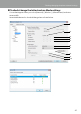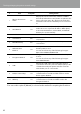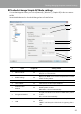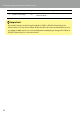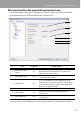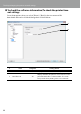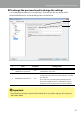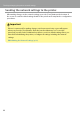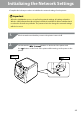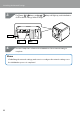Compatibility Guide
Table Of Contents
- Before completing settings
- Connection settings for connecting to computer
- Connecting from a portable terminal
- Adding a second computer or portable terminal
- Checking/changing the printer network settings
- Initializing the Network Settings
- Troubleshooting
- Troubleshooting issues with network settings made using the Label Editor installer
- Troubleshooting issues with network settings made using the Network Configuration Tool
- Troubleshooting issues with wireless LAN connections (Infrastructure Mode)
- Troubleshooting issues with wireless LAN connections (Simple AP Mode)
- Troubleshooting issues with wired LAN connections
- Methods for resolving issues with not being able to connect at all
- Trademarks/Notation
82
Checking/changing the printer network settings
# Item
Congurable
Setting details
1
Wireless Connection
Status
No
Displays the wireless LAN status as Online or Oine.
Press the [Conrm Connection] button to update to the
latest connection status. Also displays the applicable
standards for the wireless LAN that you are connected
to.
2 Auto/Manual Yes
You can select between [Auto] and [Manual] as the
method to use to acquire the IP address. When [Auto]
is selected, the IP Address, Subnet Mask, and Default
Gateway are set automatically.
3 IP Address Yes* IP address set for the printer.
4 Subnet Mask Yes*
Subnet mask of the network that the printer is
connected to.
5 Default Gateway Yes*
Default gateway of the network that the printer is
connected to.
6
Authentication
Method
Yes
Security authentication method for the wireless LAN
that the printer is set to.
You can select from any of the following four types:
Open/Shared/WPA-PSK/WPA2-PSK
7 Encryption Method Yes
Encryption method for the wireless LAN that the printer
is set to.
You can select from any of the following four types:
None/WEP/TKIP/AES
8 SSID Yes
Displays the SSID of the network that the printer is
connected to. Press the [Select an SSID] to pull up a list
of SSIDs detected by the printer and then select the
network that you are connected to.
9 PSK (Pre-Shared Key) Yes
Displays the passphrase used in encrypted
communications Used when a TKIP or AES is used in
the Encryption Method.
10 WEP Key Yes
Displays the WEP key used in encrypted
communications Used when a WEP is used in the
Encryption Method.
*You can set this option if [Manual] is selected as the method for acquiring the IP address.