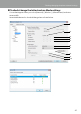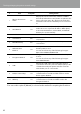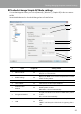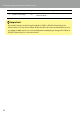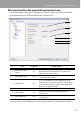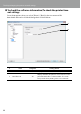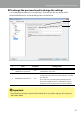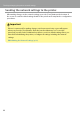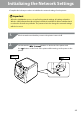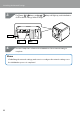Compatibility Guide
Table Of Contents
- Before completing settings
- Connection settings for connecting to computer
- Connecting from a portable terminal
- Adding a second computer or portable terminal
- Checking/changing the printer network settings
- Initializing the Network Settings
- Troubleshooting
- Troubleshooting issues with network settings made using the Label Editor installer
- Troubleshooting issues with network settings made using the Network Configuration Tool
- Troubleshooting issues with wireless LAN connections (Infrastructure Mode)
- Troubleshooting issues with wireless LAN connections (Simple AP Mode)
- Troubleshooting issues with wired LAN connections
- Methods for resolving issues with not being able to connect at all
- Trademarks/Notation
83
Checking/changing the printer network settings
To check/change Simple AP Mode settings
Screen that appears when you select [Network] - [Wireless] - [Simple AP] in the tree menu
at left.
Item details that can be checked/changed are as listed below.
(1)
(2)
(3)
(4)
(5)
(6)
(7)
(8)
# Item
Congurable
Setting details
1 Wireless Mode No
Displays the applicable standards for the wireless LAN
that you are connected to.
2 DHCP Settings No
Displays the DHCP server status and publication start IP
address for the printer.
3 IP Address No IP address set to the printer used in Simple AP Mode.
4 Subnet Mask No Subnet mask used in Simple AP Mode.
5
Authentication
Method
No
Security authentication method for the wireless LAN
that the printer is set to.
WPA2-PSK is selected automatically.
6 Encryption Method Yes
Encryption method for the wireless LAN that the printer
is set to.
AES is selected automatically.
7 SSID Yes
Displays the SSID used by the printer in Simple AP
Mode.
"DIRECT-" will always be added to the beginning of the
SSID.