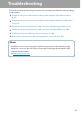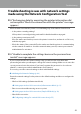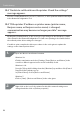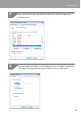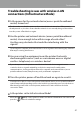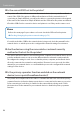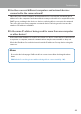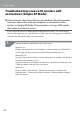Compatibility Guide
Table Of Contents
- Before completing settings
- Connection settings for connecting to computer
- Connecting from a portable terminal
- Adding a second computer or portable terminal
- Checking/changing the printer network settings
- Initializing the Network Settings
- Troubleshooting
- Troubleshooting issues with network settings made using the Label Editor installer
- Troubleshooting issues with network settings made using the Network Configuration Tool
- Troubleshooting issues with wireless LAN connections (Infrastructure Mode)
- Troubleshooting issues with wireless LAN connections (Simple AP Mode)
- Troubleshooting issues with wired LAN connections
- Methods for resolving issues with not being able to connect at all
- Trademarks/Notation
94
Troubleshooting
A "Unable to set the data on the printer. Check the settings."
message appears.
Check to conrm that there are no errors, omissions, or other problems with the data input
to the Network Conguration Tool.
A "If the printer IP address or printer name (printer name,
Bonjour name, or Bonjour service name) is changed,
communication may become no longer possible." message
appears.
Clicking the [Conrm] button on the screen to accept changes to the IP address or name
of the printer in the Network Conguration Tool will cause printing to be disabled unless
the network printer driver settings are changed.
If unable to print, complete the below procedures in the order given to update the
settings on the network printer driver.
Open the “Devices and Printers” window.
Windows 10:
Click the start button and select [Settings]. Enter [Devices and Printers] in the
search box. When it appears in the serach result eld, click it.
Windows 8.1/8:
Press the [X] key while holding down the [Windows] key and then click [Control
Panel] from the list that pops up.
In [Control Panel], click on [Devices and Printers].
Windows 7:
Click on [Start] - [Devices and Printers] in the order given.
Right-click on the icon for the printer for which the network settings were
changed and then click on [Printer properties].
1.
2.