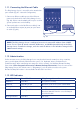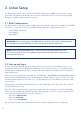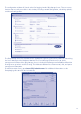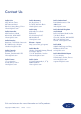Install guide
11
1.11. Connecting the Ethernet Cable
The 5big Storage Server is accessible when attached to
your network (Fig. 07 - Network Configuration).
1. Connect an Ethernet cable to one of the Ethernet
ports on the back of the LaCie 5big Storage Server
(Fig. 09). Please note that both ports may be used for
greater performance and reliability.
2. Connect the other end of the Ethernet cable(s) into
an available Ethernet port (or ports) on your router
or switch (Fig. 09).
DESIGNED BY NEIL POULTON
POWER
LAN 1 USB USB
eSAT A
eSATA
VGA
LAN 1 USB
USB
LAN 2
Fig. 09
NOTE: The 5big Storage Server is configured to receive its network IP address from a DHCP
Server. To set a static IP, attach a monitor, USB mouse, and USB keyboard directly to the 5big
Storage Server. To make the change, enter the static IP address in the Windows Storage Server
2008 network settings.
1.12. Administration
Similar to most servers, the 5big Storage Server may be administered remotely or using a monitor,
mouse, and keyboard directly attached to the system (1.6. Keyboard, Mouse, and Monitor for
Troubleshooting). When attempting to manage the device remotely, use Windows Remote Desktop
Connection (Start>Programs>Accessories>Remote Desktop Connection). Enter the name of the
5big Storage Server (the default name is “5bigstorage”) or its IP address to access the system.
Remote Desktop Connection is also available for Mac OS X and Linux.
1.13. LED Indicators
Front LED Color Rear LED Color 5big Storage Server State
Solid Blue Solid Blue The system is healthy.
Solid Red Solid Blue or off Hardware error or the system cannot boot.
Blinking Blue Blinking Blue then Solid Blue The system is powering on.
Solid Blue Blinking Red/Blue SMART disk error(s). Launch the LaCie
Hardware Monitor from the server desktop to
check disk health.
Blinking Red/Blue Solid Blue Fan error.