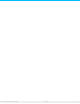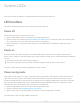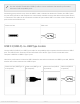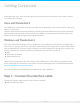User Manual
System LEDs
Your LaCie hard drive features a multi-functional LED on the front of the drive.
LED locaons
The LED is a button that can be used to power on/off the LaCie d2.
Power off
Follow the steps below to turn the device off:
1. Make certain that the LaCie d2’s volumes are not being accessed.
2. Eject the LaCie d2’s volumes. See Unmounting Your Hard Drive for instructions. Once the volumes have
been properly ejected, the LaCie d2 enters power-saving mode.
3. Apply a long press, a minimum of four seconds, to the LED button. The LED turns solid blue before
turning off.
Power on
In most instances, the LaCie d2 powers on automatically when connected to a computer and an active
power source. However, the LED button can be used to power on the device if the following two conditions
are met:
The LaCie d2 was powered off using a long press
The LaCie d2 remains connected to the computer’s USB port and an active power source
To power on the LaCie d2, push the LED button for one second.
Power-saving mode
Your LaCie d2 can conserve energy by entering power-saving mode. The hard drive within the enclosure
spins down to reduce power consumption when the LaCie d2 is in power-saving mode. Power-saving
mode can extend the life of the hard drive by sparing it from working during extended periods of inactivity.
The LaCie d2 can be placed into power-saving mode using the LED button when it is connected via the
Thunderbolt 2 port. To place the LaCie d2 into power-saving mode:
1. Make certain that the LaCie d2’s volumes are not being accessed.
2. Eject the volumes (see Unmounting Your Hard Drive).
3. Apply a short press to the LED button. A short press lasts no longer than 1 second.
To wake up the LaCie d2, apply another short press.
14LaCie d2 Thunderbo lt 3 USB-C
3/8/17