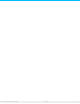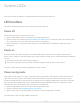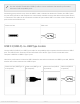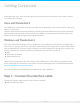User Manual
Power-saving mode: daisy chain
You can daisy chain Thunderbolt 3 technology devices when the LaCie d2 is in power-saving mode. Though
the hard drive spins down when the LaCie d2 enters power-saving mode, the Thunderbolt signal remains
constant. Therefore, daisy-chained devices continue data operations without interruption. See Daisy Chain
and Power Delivery for further details.
Power-saving mode: managed by the PC/Mac
You can initiate power-saving mode on your computer by performing one of the following:
Place the host computer into sleep mode.
Mac: Go to System Preferences > Energy Saver to enable sleep mode for hard drives.
Windows 8: Go to Control Panel > Hardware > Power Options > Choose a power plan > Change
advanced power settings. Click on Hard disk and Turn off the hard disk after. Choose the time to spin
down USB hard drives.
To exit power-saving mode, review the table below:
Entering power-saving mode Exiting power-saving mode
The host computer placed the product into
power-saving mode due to inactivity.
Access the LaCie d2’s volume on the host computer.
For example, copy files to its volume.
The computer is in sleep mode. Wake up the computer.
LED behavior
The list of colors below helps you identify the general status of your LaCie d2.
Color State
Off The product is turned off; the USB-C cable is not connected to a computer that is
turned on and/or the power cable is not connected to a live power outlet.
Solid blue Ready
Blinking blue During normal operation, the LED flickers to indicate access to the hard drive.
Note on ejecting the volume and power-saving mode: The LaCie d2 enters power-saving mode
when its volumes are ejected. To access the LaCie d2’s volumes, unplug the USB cable from the
back of the device and reconnect it.
15LaCie d2 Thunderbo lt 3 USB-C
3/8/17