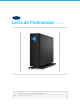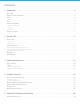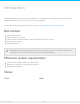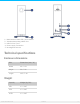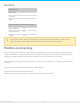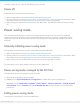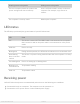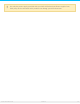User's Manual
To power on the device, push the LED button for one second.
Power off
Follow the steps below to turn the device off:
1. Make certain that d2 Professional’s volumes are not being accessed.
2. Eject the volumes. See Safely Remove LaCie d2 Professional From Your Computer for instructions. Once
the volumes have been properly ejected, the device enters power-saving mode.
3. Apply a long press (minimum four seconds) to the LED button. The LED turns solid blue before turning
off.
Power-saving mode
Your d2 Professional can conserve energy by entering power-saving mode. The hard drive within the
enclosure spins down to reduce power consumption when the device is in power-saving mode. Power-
saving mode can extend the life of the hard drive by sparing it from working during extended periods of
inactivity.
Manually iniang power-saving mode
You can place d2 Professional in power-saving mode using the LED button.
1. Make certain that d2 Professional’s volumes are not being accessed.
2. Eject the volumes. See Safely Remove LaCie d2 Professional From Your Computer for instructions. Once
the volumes have been properly ejected, the device enters power-saving mode.
3. Apply a short press to the LED button. A short press lasts no longer than 1 second.
To wake up the device, apply another short press to the LED button.
Power-saving mode: managed by the PC/Mac
You can initiate power-saving mode on your computer.
1. Place the host computer into sleep mode.
2. macOS—Go to System Preferences > Energy Saver to enable sleep mode for hard drives.
Windows—Go to Control Panel > Hardware > Power Options > Choose a power plan > Change advanced
power settings. Click on Hard disk and Turn off the hard disk after. Choose the time to spin down USB
hard drives.
Exing power-saving mode
To exit power-saving mode, review the table below:
8LaCie d2 Professio nal
1/28/19