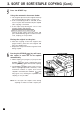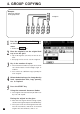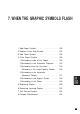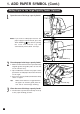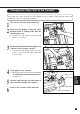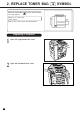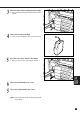All in One Printer User Manual
132
Close the cover of the large-capacity feeder.
● The elevator tray will automatically move up
to the paper feeding position.
3
1. ADD PAPER SYMBOL (Cont.)
2
Place the paper in the large-capacity feeder.
● Make sure that all the sheets are placed neatly
aligned against the guide plates at rear side
on the elevator tray.
● Up to 1500 sheets of Letter-size paper can be
placed. Do not add paper above the limit line
on the right.
● Do not use creased, folded, wrinkled or damp
sheets of paper.
Tip: Make sure that there is no gap between
the paper set and the guide plates at
rear side to avoid image skewing.
1
Adding Paper to the Large-Capacity Feeder (Optional)
Open the cover of the large-capacity feeder.
Note: If you want to add paper because the
paper supply has become low, press the
TRAY DOWN
key before opening
the cover. The elevator tray will
automatically move down and stop.
TRAY DOWN key
Elevator tray
Guide plate at rear side