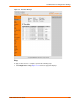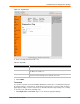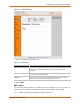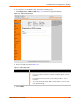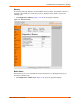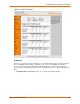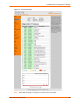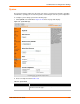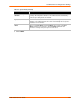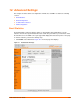User guide
Table Of Contents
- EDS1100/2100 User Guide
- 1: About This Guide
- 2: Overview
- 3: Installation of EDS1100
- 4: Installation of EDS2100
- 5: Using DeviceInstaller
- 6: Configuration Using Web Manager
- 7: Network Settings
- 8: Line and Tunnel Settings
- 9: Terminal and Host Settings
- 10: Services Settings
- 11: Security Settings
- 12: VIP
- 13: Maintenance and Diagnostics Settings
- 14: Advanced Settings
- 15: Branding the EDS1100/2100
- 16: Updating Firmware
- A: Technical Support
- B: Binary to Hexadecimal Conversions
- C: Compliance
- Index
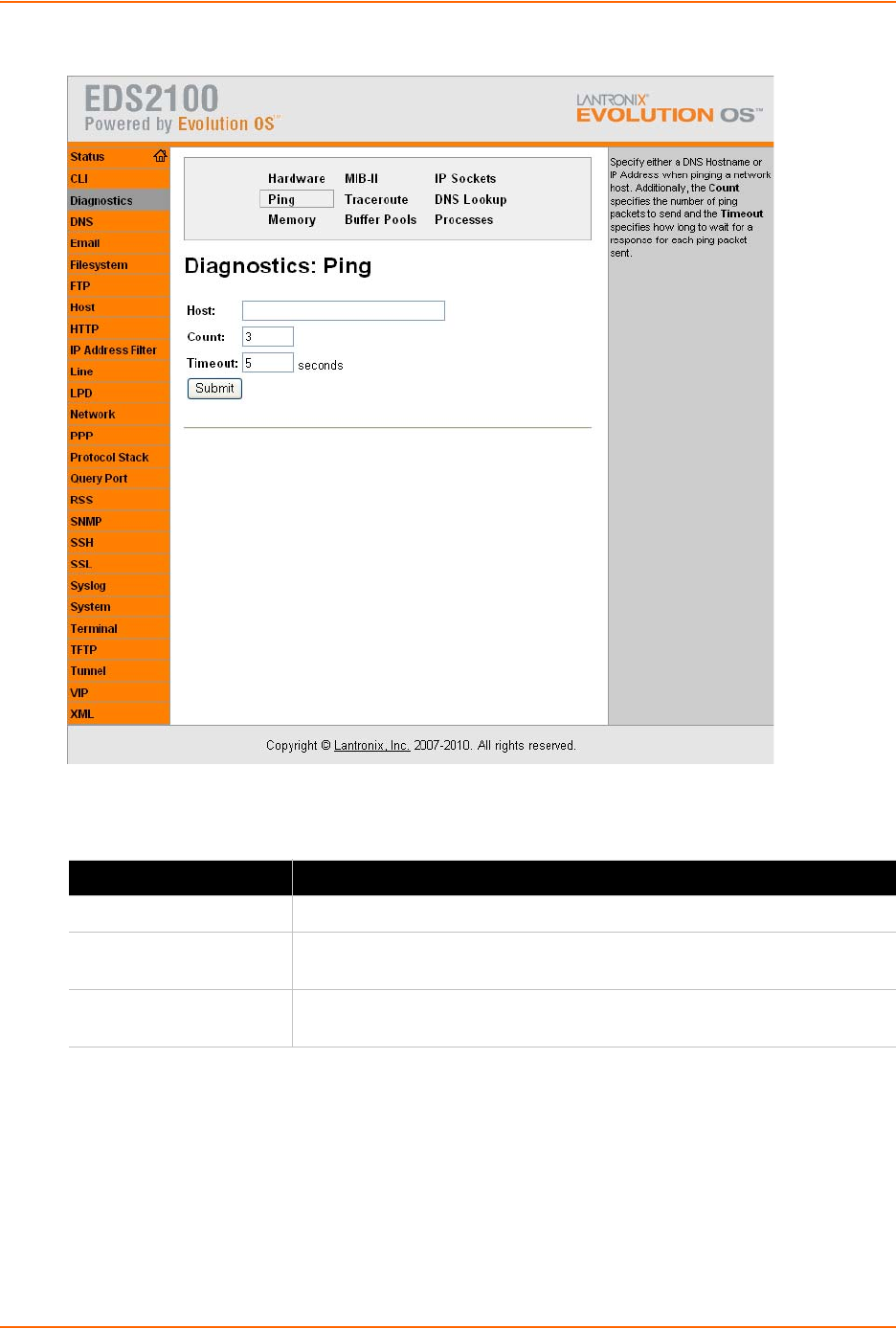
13: Maintenance and Diagnostics Settings
EDS1100/2100 User Guide 121
Figure 13-12 Ping Web Page
2. Enter or modify the fields in Table 13-5.
3. Click Submit.
Traceroute
You can trace a packet route from the EDS1100/2100 to an Internet host, showing how many hops
the packet requires to reach the host, and how long each hop takes. If you visit a web site whose
pages appear slowly, you can use traceroute to determine where the longest delays are occurring.
To use traceroute, perform the following steps.
1. Click Diagnostics > Traceroute. Figure 13-13 shows the page that displays.
Table 13-5 Ping Fields
Field Description
Host Enter the IP address or host name for the EDS1100/2100 to ping.
Count Enter the number of ping packets EDS1100/2100 should attempt to send to
the Host. The default is 3.
Timeout Enter the time, in seconds, for the EDS1100/2100 to wait for a response
from the host before timing out. The default is 5 seconds.