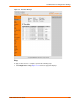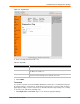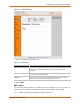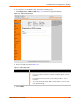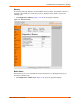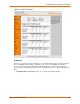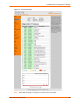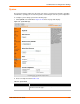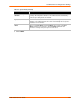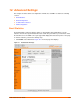User guide
Table Of Contents
- EDS1100/2100 User Guide
- 1: About This Guide
- 2: Overview
- 3: Installation of EDS1100
- 4: Installation of EDS2100
- 5: Using DeviceInstaller
- 6: Configuration Using Web Manager
- 7: Network Settings
- 8: Line and Tunnel Settings
- 9: Terminal and Host Settings
- 10: Services Settings
- 11: Security Settings
- 12: VIP
- 13: Maintenance and Diagnostics Settings
- 14: Advanced Settings
- 15: Branding the EDS1100/2100
- 16: Updating Firmware
- A: Technical Support
- B: Binary to Hexadecimal Conversions
- C: Compliance
- Index

13: Maintenance and Diagnostics Settings
EDS1100/2100 User Guide 125
Figure 13-16 Buffer Pools Web Page
Processes
The Processes web page shows all the processes currently running on the system. It shows the
Process ID (PID), the percentage of total CPU cycles a process used within the last three
seconds, the total stack space available, the maximum amount of stack space used by the
process since it started, and the process name. To display the processes, perform the following
steps.
1. Click Diagnostics > Processes. Figure 13-17 shows the page that displays.