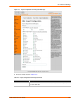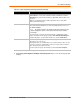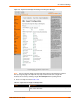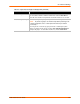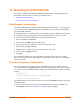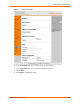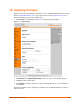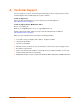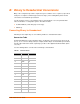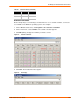User guide
Table Of Contents
- EDS1100/2100 User Guide
- 1: About This Guide
- 2: Overview
- 3: Installation of EDS1100
- 4: Installation of EDS2100
- 5: Using DeviceInstaller
- 6: Configuration Using Web Manager
- 7: Network Settings
- 8: Line and Tunnel Settings
- 9: Terminal and Host Settings
- 10: Services Settings
- 11: Security Settings
- 12: VIP
- 13: Maintenance and Diagnostics Settings
- 14: Advanced Settings
- 15: Branding the EDS1100/2100
- 16: Updating Firmware
- A: Technical Support
- B: Binary to Hexadecimal Conversions
- C: Compliance
- Index
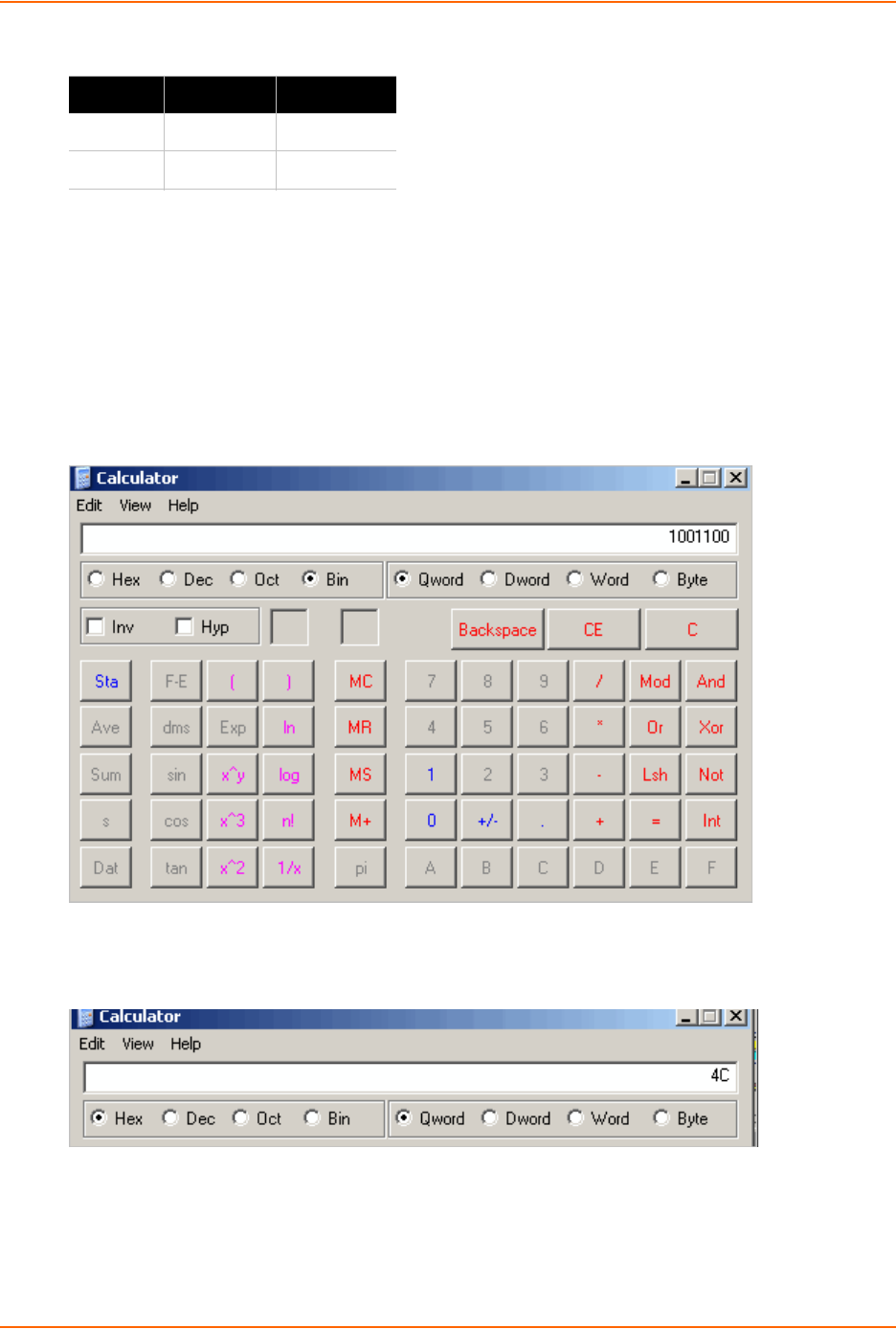
B: Binary to Hexadecimal Conversions
EDS1100/2100 User Guide 149
Scientific Calculator
Another simple way to convert binary to hexadecimal is to use a scientific calculator, such as the
one available on the Windows operating systems. For example:
1. On the Windows Start menu, click Programs > Accessories > Calculator.
2. On the View menu, select Scientific. The scientific calculator appears.
3. Click Bin (Binary) and type the number you want to convert.
Figure B-2 Scientific Calculator
4. Click Hex. The hexadecimal value appears.
Figure B-3 Hex Display
14 1110 E
15 1111 F
Table B-1 Conversion Values (continued)
Decimal Binary Hex