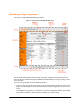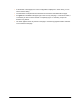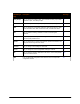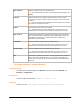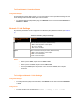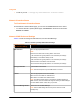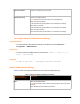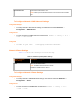User Guide
To View Network 1 Interface Status
Using Web Manager
On the Network Interface Status page, you can view both the current operational settings as well
as the settings that would take effect upon a device reboot.
To view the Ethernet (eth0) Status page, click Network on the menu and select Network 1 ->
Interface -> Status.
Network 1 Link Settings
Physical link parameters can be configured for an Ethernet (eth0) Network Interface (see Table 6-
2).
Table 6-2 Network 1 (eth0) Link Settings
Network 1 Ethernet (eth0)
Link Settings
Description
Speed Select the Ethernet link speed. (Default is Auto)
Auto = Auto-negotiation of Link Speed
10 = Force 10 Mbps
100 = Force 100 Mbps
Duplex Select t he Ethernet link duplex mode. (Default is Auto)
Auto = Auto-negotiation of Link Duplex
Half = Force Half Duplex
Full = Force Full Duplex
Notes:
When speed is Auto, duplex must be Auto or Half.
When speed is not Auto, duplex must be Half or Full.
Fixed speed Full duplex will produce errors connected to Auto, due to duplex
mismatch.
To Configure Network 1 Link Settings
Using Web Manager
To modify Ethernet (eth0) Link information, click Network on the menu and select Network 1
-> Link.
Using the CLI
To enter the eth0 Link command level: enable -> config -> if 1 -> link
PremierWave XC User Guide 37