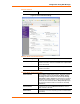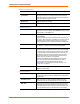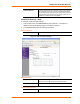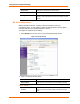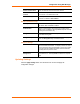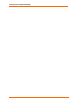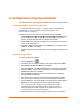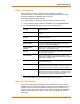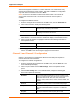User's Manual
Table Of Contents
- List of Tables
- List of Figures
- Using This Guide
- Introduction
- Quick Start
- Configuration via Serial Mode or Telnet Port
- Configuration using Web-Manager
- Configuration using DeviceInstaller
- Monitoring the Network
- Updating Firmware
- Troubleshooting
Configuration Using Web-Manager
52 WiBox™ User Guide
Endpoint Configuration
Local Port
Enter the local port number.
Auto increment local
port number
Select to auto-increment the local port number for new
outgoing connections. The range of auto-incremented port
numbers is 50,000 to 59,999 and loops back to the beginning
when the maximum range is reached.
Remote Port
Enter the remote port number.
Remote Host
Enter the IP address of the remote device.
Common Options
Telnet Mode This field is available for configuration only when Active
Connection is not set to None. Select Enable to permit Telnet
communication to the WiBox unit.
Terminal Name This field is available for configuration only when Telnet Mode
is set to Enable.
Use the terminal name for the Telnet terminal type. Enter only
one name. When this option is enabled, the unit also reacts to
the EOR (end of record) and binary options, which can be
used for applications such as terminal emulation to IBM hosts.
Connect Response A single character is transmitted to the serial port when there
is a change in connection state. Default setting is None.
Use Hostlist The host list operates in a sequential order when attempting to
connect to the first available host. If this option is set to True,
the device server scrolls through the host list until it connects
to a device listed in the host list table. Once it connects, the
unit stops trying to connect to any others. If this connection
fails, the unit continues to scroll through the table until it is
able to connect to another IP in the host list.
The host list is disabled for Manual Mode and for Modem
Mode. The unit will not accept a data connection from a
remote device when the host list option is enabled.
For information on configuring the host list, see Host List
Configuration on page 47.
LED
Select Blink for the status LEDs to blink upon connection or
None for no LED output.
Disconnect Mode
On Mdm_Ctrl_In Drop
Set to Yes for the network connection to or from the serial port
to drop when modem_control_in transitions from a high state
to a low state.
Hard Disconnect
When set to Yes, the TCP connection closes even if the
remote site does not acknowledge the disconnect request.
With EOT
Choose Yes to drop the connection when Ctrl-D or Hex 04 is
detected. Both Telnet mode and Disconnect with EOT must
be enabled for Disconnect with EOT to function properly. Ctrl
D is only detected going from the serial port to the network.