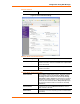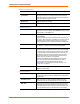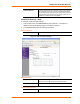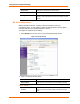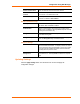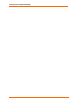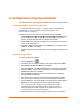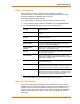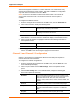User's Manual
Table Of Contents
- List of Tables
- List of Figures
- Using This Guide
- Introduction
- Quick Start
- Configuration via Serial Mode or Telnet Port
- Configuration using Web-Manager
- Configuration using DeviceInstaller
- Monitoring the Network
- Updating Firmware
- Troubleshooting
WiBox™ User Guide 2
6
6
:
:
C
C
o
o
n
n
f
f
i
i
g
g
u
u
r
r
a
a
t
t
i
i
o
o
n
n
u
u
s
s
i
i
n
n
g
g
D
D
e
e
v
v
i
i
c
c
e
e
I
I
n
n
s
s
t
t
a
a
l
l
l
l
e
e
r
r
This chapter covers the steps for getting the WiBox device server online and working.
Accessing WiBox using DeviceInstaller
Note: Make note of the MAC address. It is needed to locate the WiBox using
DeviceInstaller. For more information on the hardware address, see
Hardware Address on page 14.
Follow the instructions on the product CD to install and run DeviceInstaller.
1. Click StartÆPrograms Æ LantronixÆDeviceInstallerÆDeviceInstaller. If the
PC has more than one network adapter, a message displays requesting the
selection of a network adapter. Select an adapter and click OK.
2. Click the Search icon and select the WiBox unit from the list of Lantronix device
servers on the local network.
3. Highlight the WiBox device in the list and click Settings. The Configure Device
window for the WiBox unit displays.
4. To store configuration changes, click OK. To store and apply modifications, click
Apply.
Server Configuration
To manually assign an IP Address:
1. Click the Assign IP icon
.
2. If prompted, enter the hardware address (on the product label) and click Next.
3. Select Assign a specific IP address and click Next.
4. Enter the IP address. The Subnet mask displays automatically based on the IP
address; if desired, change it. On a local network, you can leave the Default
gateway blank (all zeros). Click Next.
5. Click the Assign pushbutton and wait several seconds until a confirmation
message displays. Click Finish.
6. Select the device from the main window list and select Ping from the Tools
menu. The Ping Device dialog box shows the IP address of the selected unit.
7. Click the Ping button. The results display in the Status window. Click the Clear
Status button to clear the window so you can ping the device again.
Note: If you do not receive “Reply” messages, make sure the unit is
properly attached to the network and that the IP address assigned is
valid for the particular network segment you are working with. If you are
not sure, check with your systems administrator.
8. Click the Close button to close the dialog box and return to the main window.