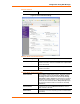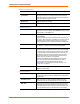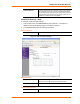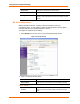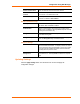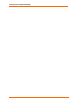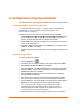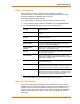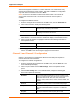User's Manual
Table Of Contents
- List of Tables
- List of Figures
- Using This Guide
- Introduction
- Quick Start
- Configuration via Serial Mode or Telnet Port
- Configuration using Web-Manager
- Configuration using DeviceInstaller
- Monitoring the Network
- Updating Firmware
- Troubleshooting
Application Examples
WiBox™ User Guide 3
WLAN Configuration
Without adequate protection, a wireless LAN is susceptible to access by
unauthorized users. As such, WiBox includes the Wired Equivalent Privacy (WEP)
encryption standard as an additional means of security.
To configure the WiBox’s WLAN settings:
Note: These settings are dependent on a given network’s individual settings.
1. From the Configure Device window for the WiBox unit, click the Advanced tab.
2. In the WLAN Configurable Items section, enter the following fields:
Current Network
Interface
Use the pull down menu to select a WLAN interface or an
Ethernet interface.
Network Name to Search Enter the name of the network in which the WiBox unit
resides.
Ad Hoc Network
Creation
Select Enable when using a client (such as a wireless card) to
associate to a network.
Ad Hoc Network Name
Enter the network name for the Ad Hoc network.
Ad Hoc Country From the pull down menu, select a country for the Ad Hoc
network. The default is United States.
Ad Hoc Network
Channel
Select the radio channel from the pull down menu for the Ad
Hoc network. The default value is 11.
Security As an additional security measure, enable WEP on the WiBox.
By default, WEP is disabled.
Authentication Select an authentication scheme from the pull down menu:
None (Open) or Shared. Selecting Shared requires manually
entering the authentication key.
Encryption Select the encryption type from the pull down menu. 128 bits
is the default encryption.
Encryption Key Manually enter the Encryption Key in hexadecimal value. 10
hexadecimal characters are required for 64 bit encryption. 26
hexadecimal characters are required for 128 bit encryption.
Data Rate WiBox permits the control of the transmission rate (in Mbps).
The data rate is the WiBox’s bandwidth. If multiple products
are used, it may be required to lower the bandwidth to ensure
one product is not using all the available bandwidth.
3. Click Apply to apply the changes immediately to the WiBox and automatically
reboot. Click OK to save the changes to apply at the next reboot.
Host List Configuration
The host list operates in a sequential order when attempting to connect to the first
available host. If this option is set to True, the device server scrolls through the host
list until it connects to the first available device listed in the host list table. Once it
connects, the unit stops further attempts. If this connection fails, the unit continues to
scroll through the table until it is able to connect to the next available IP address in
the host list.