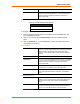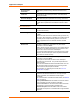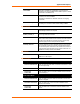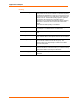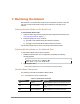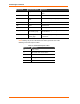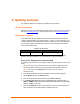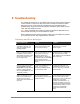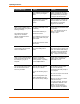User's Manual
Table Of Contents
- List of Tables
- List of Figures
- Using This Guide
- Introduction
- Quick Start
- Configuration via Serial Mode or Telnet Port
- Configuration using Web-Manager
- Configuration using DeviceInstaller
- Monitoring the Network
- Updating Firmware
- Troubleshooting
Application Examples
6 WiBox™ User Guide
Accept Passive
Connection
Select Yes to permit incoming network connection on this
port.
Local Port Port number for an incoming connection. Also used as the
source port number.
Password Required Select True to require a password for incoming connections.
Port Password
This parameter appears only when Password Required is set
to True. Enter a password for the selected channel or serial
port.
Active Connection
Active Connection
Defines the unit’s connection method. The default is None
(no Active Connection).
Terminal Type This field is available for configuration only when Telnet Mode
to True.
Use the terminal name for the Telnet terminal type. Enter only
one name. When this option is enabled, the unit also reacts to
the EOR (end of record) and binary options, which can be
used for applications such as terminal emulation to UNIX
hosts.
Remote Port This field is available for configuration only when Active
Connection is not set to None.
Set the remote TCP port number for the unit to make outgoing
connections. This parameter defines the port number on the
target host to which a connection is attempted.
To connect an ASCII terminal to a host using the unit for login
purposes, use the remote port number 23 (Internet standard
port number for Telnet services).
Use Host List This field is available for configuration only when Active
Connection is not set to None.
If this option is set to True, the device server attempts a
connection from the host list. This process stops at the first
valid connection.
The host list is disabled for Manual or Modem Mode. The unit
will not accept a data connection from an incoming remote
device when the host list option is enabled.
For information on configuring the host list, see Host List
Configuration on page 3.
Modem Emulation Mode In Modem (Emulation) Mode, the unit presents a modem
interface to the attached serial device. It accepts AT-style
modem commands, and handles the modem signals
accordingly.
For more information on Modem Emulation Mode, see Modem
Mode on page 30.
Selecting Without Echo tells the modem not send an answer
to the commands received (or display typed data).
Choose Full Verbose for the unit to echo modem commands
and respond to a command with a message string.
Character Response tells the WiBox unit to echo modem
commands and respond to a command with a single character
response.