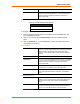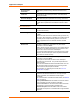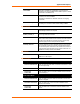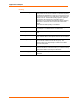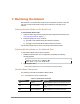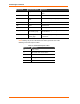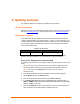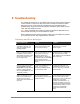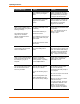User's Manual
Table Of Contents
- List of Tables
- List of Figures
- Using This Guide
- Introduction
- Quick Start
- Configuration via Serial Mode or Telnet Port
- Configuration using Web-Manager
- Configuration using DeviceInstaller
- Monitoring the Network
- Updating Firmware
- Troubleshooting
WiBox™ User Guide 9
7
7
:
:
M
M
o
o
n
n
i
i
t
t
o
o
r
r
i
i
n
n
g
g
t
t
h
h
e
e
N
N
e
e
t
t
w
w
o
o
r
r
k
k
Monitor Mode is a command-line interface used for diagnostic purposes. There are
two ways to enter Monitor Mode: locally via the serial port or remotely via the
network.
Entering Monitor Mode via the Serial Port
To enter Monitor Mode locally:
1. Follow the same steps used for setting the serial configuration parameters (see
Accessing Setup Mode on page 21).
2. Instead of typing three x keys, however:
a) Type zzz to enter Monitor Mode with network connections.
b) Type yyy to enter Monitor Mode without network connections.
A 0> prompt indicates that you have successfully entered Monitor Mode.
Entering Monitor Mode via the Network Port
To enter Monitor Mode using a Telnet connection:
1. Establish a Telnet session to the configuration port (9999). The following
message appears:
MAC address 00204A0113A3
Software version 05.3 (040129) WBX
Press Enter to go into Setup Mode
2. Type M (upper case).
A 0> prompt indicates that you have successfully entered Monitor Mode.
Monitor Mode Commands
The following commands are available in Monitor Mode.
Note: All commands must be in capital letters.
Table 7-1. Monitor Mode Commands
Command Command Name Function
VS
Version Queries software header record (16 bytes) of unit.
GC
Get Configuration
Gets configuration of unit as hex records (120
bytes).
SC
Send Configuration Sets configuration of unit from hex records.