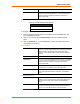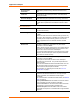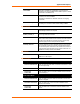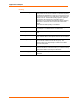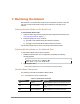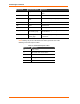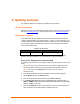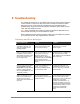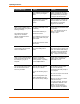User's Manual
Table Of Contents
- List of Tables
- List of Figures
- Using This Guide
- Introduction
- Quick Start
- Configuration via Serial Mode or Telnet Port
- Configuration using Web-Manager
- Configuration using DeviceInstaller
- Monitoring the Network
- Updating Firmware
- Troubleshooting
Updating Firmware
12 WiBox™ User Guide
Using TFTP: Command Line Interface
To download new firmware from a computer, enter the following from a TFTP
command line interface:
tftp –i <ip address> put <local filename> <destination
file name>
The following examples demonstrate the TFTP command sequence to download the
.rom file, the .fwx file, and the .cob file:
tftp –i 192.168.1.111 put wbx540.rom W2
tftp –i 192.168.1.111 put H2_FW_200.fwx FWX1
tftp –i 192.168.1.111 put wbx_wm110.cob WEB1
Recovering the Firmware Using the Serial Port
If for some reason the firmware is damaged, you can recover the firmware file by
using the serial port to download the *.ROM file.
1. Start DeviceInstaller.
2. From the Tools menu, select Advanced/Recover Firmware. The Recover
Firmware window displays.
3. Enter the com port on your PC and the location of the firmware file. The Device
Model should indicate WiBox.
4. Click OK to download the file.
Note: See also Recovering Firmware in the DeviceInstaller User Guide.