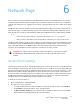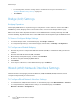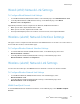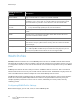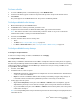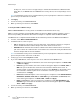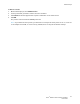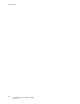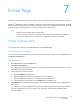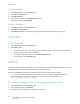User's Manual
Table Of Contents
- Table of Contents
- Safety
- Features
- Installation
- Configuration Using the Web Manager
- Status Page
- Network Page
- Printer Page
- Diagnostics Page
- Administration Page
- Troubleshooting
- Regulatory
Network Page
Xerox
®
Wireless Print Solutions Adapter
User Guide
22
– For Security Suite, enter the security suite to use with the access point. For details, see To
Configure WLAN Security Settings
on page 25.
–Click Submit.
Bridge (br0) Settings
Bridging Operation
The Bridging MAC Address is acquired using pre-configuration or auto-detection. If either the eth0 or
wlan0 links go down, bridging reverts to the Inactive state, as noted on the Bridge Statistics page.
When in the Active state, all packets that arrive on the wlan0 interface are bridged through the eth0
interface. Similarly, all packets that arrive on the eth0 interface are bridged through the wlan0 interface.
To View or Configure Bridge Settings
• To view the Bridge status, on the Network page, click Bridge > Statistics.
• To configure Bridge settings, on the Network page, from the links, click Bridge > Configuration.
To Configure and Enable Bridging
1. Ensure that you have configured the Wireless Network (wlan0) to communicate with your wireless
network.
2. Ensure that the Wired Network (eth0) is Enabled.
3. On the Bridge Configuration page, for State, select Enabled.
4. If desired, configure the Bridging MAC Address.
5. Click Submit.
6. For changes to take effect, on the Administration page, click Reboot.
Wired (eth0) Network Interface Settings
Network interface settings apply to both the Ethernet (eth0) and WLAN (wlan0) interfaces, but are
configured independently for each interface.
To Configure Wired Network Interface Settings
• To view Ethernet (eth0) Interface statistics, on the Network page, select Wired Network > Interface.
• To configure Ethernet (eth0) Interface settings, on the Network page, select Wired
Network > Interface > Configuration.