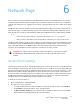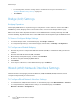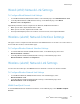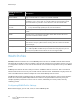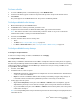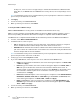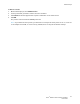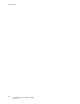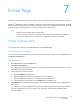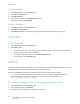User's Manual
Table Of Contents
- Table of Contents
- Safety
- Features
- Installation
- Configuration Using the Web Manager
- Status Page
- Network Page
- Printer Page
- Diagnostics Page
- Administration Page
- Troubleshooting
- Regulatory
Network Page
Xerox
®
Wireless Print Solutions Adapter
User Guide
24
WLAN Profiles
WLAN Quick Connect allows users to add a WLAN profile from a list of available networks that refreshes
automatically every 60 seconds. Since details of the selected network are pre-populated, users do not need
to configure the connection. Users can test the network connection before they add it to the pool of WLAN
profiles.
A WLAN profile defines all of the settings needed to establish a wireless connection. This is true when in
infrastructure mode for an access point, as well as another wireless client. A maximum of eight profiles can
exist on the Wireless Print Solutions Adapter at a time. All enabled profiles are active.
The Wireless Print Solutions Adapter supports dynamic profiles and prioritization of the profiles. Dynamic
Profiles are created using WPS or Quick Connect. Profiles are assigned numbers based on priority. For
example, dynamic profiles list in reverse order of creation, followed by choice-list profiles, then any
remaining profiles.
Configuring WLAN Profile Settings
On the Network page, you can edit, create, or delete a WLAN profile.
WLAN Quick Connect
Settings
Description
Network Name Type a network name or to search for a network, click Scan.
Scan Performs a scan for devices within range of the Wireless Print Solutions Adapter.
To limit the scan to devices that are configured with the specified SSID, include
the network SSID. To perform a scan for all devices, omit the network SSID.
Refresh scan results every 60
seconds
• To automatically update the list every 60 seconds, select the check box.
• To stop automatically updating the list, clear the check box.
SSID To display a network configuration profile, for SSID, click the link for the network
name.
BSSID The Basic Service Set Identifier is the MAC address that identifies the access
point that created the wireless network.
CH The channel number and frequency (MHz) of a network.
RSSI A real-time value that indicates the signal strength of the network. Green
indicates the strongest, yellow indicates average, and red indicates the weakest
signal strength.
Security Suite The security suite of a network. For example: WEP, WPA, WPA2, WPS, IBSS.
Note: Although WPS and IBSS are reported with the security flags, they are not
security settings. WPS indicates that an Access Point supports WPS.