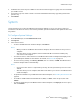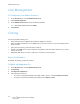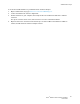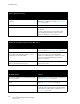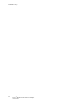User's Manual
Table Of Contents
- Table of Contents
- Safety
- Features
- Installation
- Configuration Using the Web Manager
- Status Page
- Network Page
- Printer Page
- Diagnostics Page
- Administration Page
- Troubleshooting
- Regulatory
Troubleshooting
Xerox
®
Wireless Print Solutions Adapter
User Guide
48
Cannot print from via PC.
Probable Cause Solution
The printer is not bridged onto the wireless
network.
Connect to the web manager to ensure that the
WPSA bridge is enabled. For details, see
Bridge (br0)
Settings
on page 22.
The printer is offline. Verify that the printer is online and accepting jobs.
The PC is on a different network than the printer. Ensure that the printer IP address is accessible from
the client PC.
Use Ping or Traceroute to test connectivity and
verify communication between the PC and the
printer. For details see
Ping on page 33.
Cannot locate printer or print from an iOS device.
Probable Cause Solution
The printer has not been added to the WPSA. Ensure that the wireless adapter is set up to use the
printer. For details, see
To A dd a Printe r on page 29.
The Wireless adapter and the iOS device are not
connected to the same Wi-Fi router or access
point that is on the same subnet.
If the WPSA and the iOS device are on different
routers or access points, ensure that mDNS
Forwarding is enabled in both. Contact your router
and/or access point manufacturer's technical
support for assistance.
Multicast DNS is disabled on either the Wi-Fi
router or the wireless Access point.
Enable multicast DNS on the Wi-Fi router or the
wireless access point.
Cannot locate printer or print via Google Cloud Print.
Probable Cause Solution
The wireless adapter is not communicating with
Google Cloud Print.
Ensure that the proxy server is set up, if required. For
details, see
Proxy Server on page 37.
The printer is not registered with Google Cloud
Print.
Register your printer with Google Cloud Print. For
details, see
Google Cloud Print on page 31.
The printer name or IP address has changed. On the WPSA Printer Configuration page, confirm
that the IP address defined for the printer matches
the IP address of your printer. For details see
Printer
Configuration
on page 29.