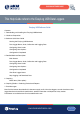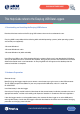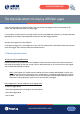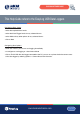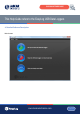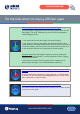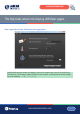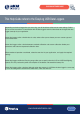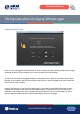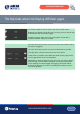User manual
www.lascarelectronics.com
This Help Guide refers to the EasyLog USB Data Loggers
Issue 1_06-2016
Page 2 of 24
EASYLOG SOFTWARE GUIDE
1. Downloading and Installing the EasyLog USB Software
Download the latest version of the EasyLog USB software from www.lascarelectronics.com.
EasyLog USB is compatible with the following 32bit and 64bit operating systems (other operating systems
are currently not supported):
- Microsoft Windows 7
- Microsoft Windows 8 and 8.
- Microsoft Windows 10 (32bit and 64bit)
Install EasyLog USB on your PC by double-clicking the software file that you have downloaded. If Windows
asks you for permission to run and install this software, then give your consent. The software will install itself
without the need for much user intervention. An EasyLog USB icon will appear on the desktop after the
software installation is complete.
2. Hardware Preparation
Remove the cap
Most EasyLog data loggers require you to remove a translucent cap to gain access to the USB connector.
The EL-OEM-3 requires the addition of your own purpose-built USB cable, unless it is used with
EL-OEM-TEST.
Install the battery in the data logger
Consult your EasyLog module’s technical datasheet for the correct battery installation procedure, the use of
appropriate batteries, and the safe handling and disposal of batteries in accordance with local regulations.
If the data logger contains a rechargeable battery, then connect this data logger to an active USB port to
recharge the battery. Consult the data logger’s technical datasheet for the correct and safe battery charging
procedure and charging state indication.