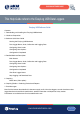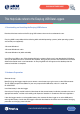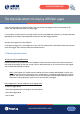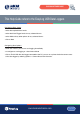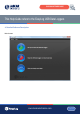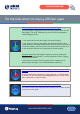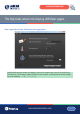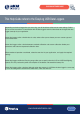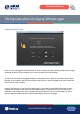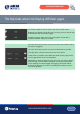User manual
www.lascarelectronics.com
This Help Guide refers to the EasyLog USB Data Loggers
Issue 1_06-2016
Page 6 of 24
EASYLOG SOFTWARE GUIDE
Click on the green button to set up and start the data logger.
If the data logger is logging when you click on the green button, or if the
data logger is set up for a delayed start, then you will be prompted to
stop the logging process.
- If you select No, then the data logger will continue logging.
- If you select Yes, then the data logger will stop taking readings. Any
stored readings will be permanently erased when the setup is finished. To
save these readings, click on Cancel in the setup window and then click
on the red button and then OK to download the stored readings.
Important Note: Some data loggers require you to read, understand
and agree to the terms laid out in a Safety Agreement, before a logging
exercise can be started.
If you have any concerns with the contents of this agreement, then
please contact your local Lascar distributor before continuing.
Click on the red button to stop the data logger and download any stored
readings.
To avoid inadvertently interrupting a logging exercise, you will be asked
to confirm that you would like to halt the logging process, and you will be
able to download any stored readings.
Click on the blue button to graph previously saved readings.
This opens the File Open dialog box which prompts you to select the data
file that you wish to graph.