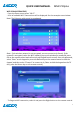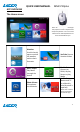Download

QUICK USER MANUAL MMC-P20plus
15
Note: Although this android Media Player can support all the above features, you must
have the correct hardware and compatible video files. For example, if you would like to
playback a 3D movie you must have a 3D TV and a 3D movie file first, in order for this
feature to work correctly.
CALIBRATING THE AIR MOUSE
If your screen air moue pointer does not line up accurately on your TV screen you may
need to calibrate your air mouse. In this case, center the air mouse pointer (cursor) in
the middle of your screen as best you can. Press the calibration button which will turn
the pointer off and stop it from moving. Align your air mouse (remote) to the center on
the screen again, then press the calibration button again to turn your air mouse pointer
back on again. Repeat the process as required.
FAQ
Some apps I downloaded are not working
properly. Why?
They may have not installed correctly.
Please uninstall the apps and reinstall
them again.
My remote control is not working. Why?
Make sure the batteries are installed
correctly. Try a different set of batteries.
Please note: Some apps will not work
correctly with a remote. A mouse may be
required for use.
The new app I installed takes a long time to
open. Is this normal?
News Apps may need a little more time to
set up when first installed. If your app
takes a little longer than usual to start, try
closing the app and reopening it in a few
mins. In most cases this will allow the app
to setup in the background and to open
correctly.
I cannot connect with my WiFi network
First go to the Advance settings and ensure
Wifi is turned on. Then check available
WiFi networks. You can also click the WiFi
icon from the main screen if you have
already turned on your Wi-Fi.
Why can’t I see my screen pointer?
Please ensure that you have 1) plugged in
your screen pointer dongle, 2) adjust the
screen pointer location by using the
calibration button, 3) check that you have
selected RF from your remote control