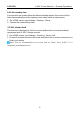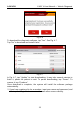User Guide
LAUNCH X-431 V User Manual — General Operations
7
2.6 Screen layout
There are four on-screen buttons available on the bottom of the screen.
BACK
Tap
to return to the previous screen.
HOME
Tap
to navigate to the Android’s home screen.
Recent Apps
Tap
to view the recently launched applications.
Option Menu
Tap
to select option menu from the list.
2.7 Notification panel
The notification bar is used to display some activities, such as new message, to
do list and running tasks. You can also open the notification bar to view the
reminder or activity notification.
2.8 Customize your desktop
2.8.1 Create a widget on the desktop
Tap and hold the desired application or widget, and then drag it to the target
position.
2.8.2 Move items on the desktop
Tap and hold the item to be moved, and drag and drop it to the target location.
2.8.3 Delete items from the desktop
Warning: Deleting an icon will uninstall the corresponding application. Please be
careful to do so.
1. Tap and hold the item to be moved until it is shaken.
2. Drag it on the trash icon and release it.
Note: If no trash icon appears on the top of the screen, it indicates that the
application cannot be uninstalled.
2.8.4 Adjust brightness
Tips: Reducing the brightness of the screen is helpful to save the power of X-431 V.
1. On HOME screen, tap Settings > Display > Brightness level.
2. Drag the slider to adjust it.