User Guide
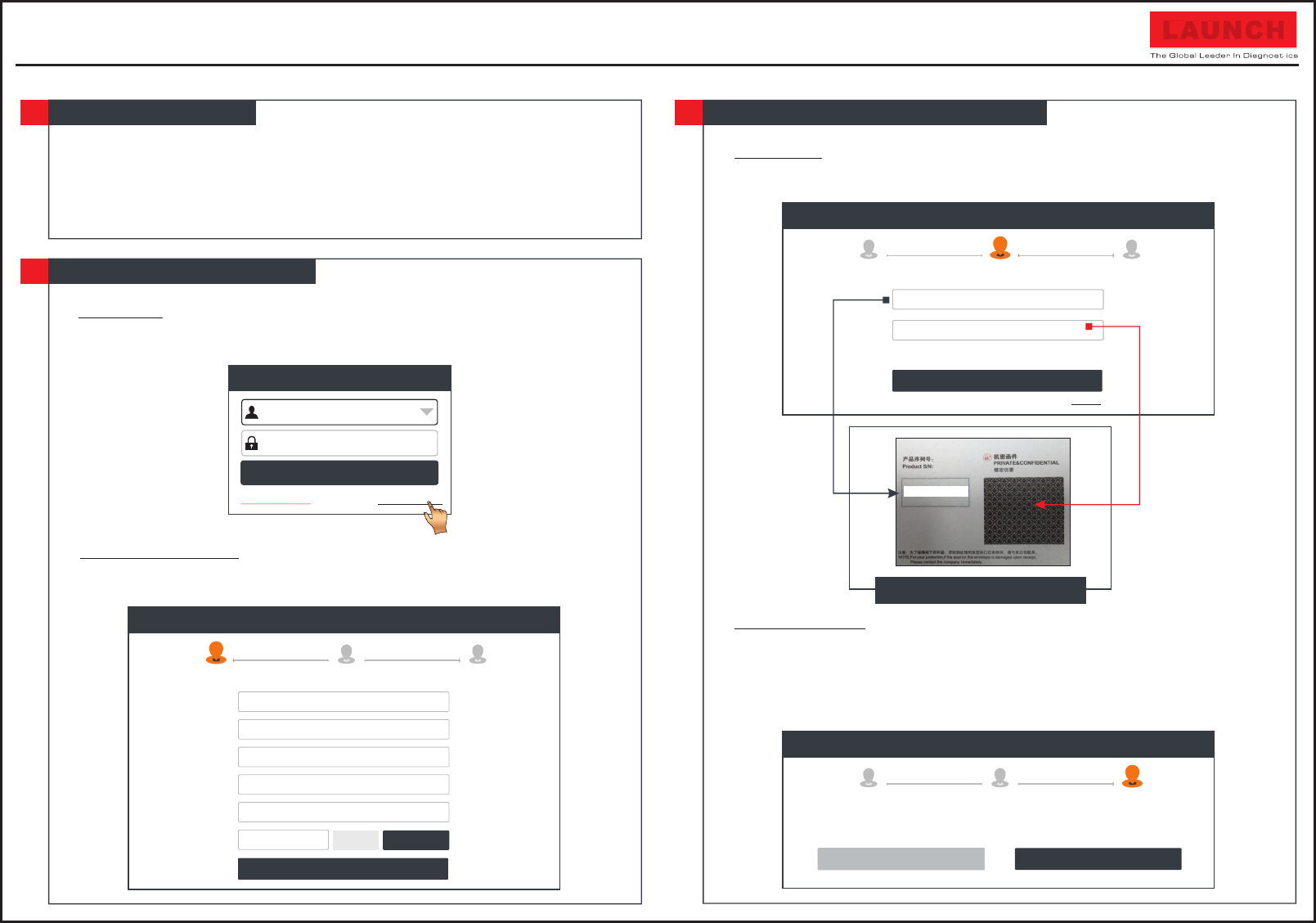
Create an Account Activate Connector Finish Registration
Register
Select Country
*
Password
*
Confirm Password
*
Email
*
CAPTCHA
*
CAPTCHA
Username
*
Register
2 3
1
WLAN Setup
Register and Download Software
1
2
1. Press the [POWER] key on the display tablet to turn it on.
2. Tap Settings on the home screen and then WLAN to configure Wi-Fi setting.
3. Select the desired Wi-Fi connection from the list. (Password may be required for secured
networks).
4. When Connected appears, it indicates that it is properly connected to the network.
Register and Download Software(Cont.)
2
1. Launch app:
Tap on the application icon on the home screen, and then tap on Login on the upper
right corner of the screen.The following screen will appear.
2. Create an App Account:
Tap on New Registration, input the information (items with * must be filled) and then
tap on Register.
3. Activate VCI:
Input the Product S/N and Activation Code (can be obtained from the password
envelope), and then tap on Activate.
Quick Start Guide (EN)
Login
Username
Password
Retrieve password New Registration
Login
LAUNCH
Create an Account Finish Registration Activate Connector
Activate
Activation Code
Where is my activation code?
>> Skip
*
Serial Number
*
Register
1 3
2
98********00
Password Envelope
4. Finish Registration:
Tap on Yes to enter the vehicle software download screen. Tap on Update on the
update page to start downloading.
Once downloading finished, the software packages will be installed automatically.
Note: When downloading the diagnostic software or checking for updates it is important to
make sure the tool has a strong Wi-Fi connection.
Create an Account Activate Connector Finish Registration
YesNo
Register
Congratulations! You have successfully completed your registration. Do you want to download
the diagnostic software now?
1
2
3



